File, Image, Avatar, VaporFile, and VaporImage. The File field is the most basic form of file upload field, and is the base class for both the Image and Avatar fields. In the following documentation, we will explore each of these fields and discuss their similarities and differences.
Overview
To illustrate the behavior of Nova file upload fields, let’s assume our application’s users can upload “profile photos” to their account. So, ourusers database table will have a profile_photo column. This column will contain the path to the profile photo on disk, or, when using a cloud storage provider such as Amazon S3, the profile photo’s path within its “bucket”.
Defining the Field
Next, let’s attach the file field to ourUser resource. In this example, we will create the field and instruct it to store the underlying file on the public disk. This disk name should correspond to a disk name in your application’s filesystems configuration file:
Disabling File Downloads
By default, theFile field allows the user to download the corresponding file. To disable this, you may call the disableDownload method on the field definition:
How Files Are Stored
When a file is uploaded using this field, Nova will use Laravel’s Flysystem integration to store the file on the disk of your choosing and the file will be assigned a randomly generated filename. Once the file is stored, Nova will store the relative path to the file in the file field’s underlying database column. To illustrate the default behavior of theFile field, let’s take a look at an equivalent Laravel route that would store the file in the same way:
routes/web.php
Storage facade:
The documentation above only demonstrates the default behavior of the
File field. To learn more about how to customize its behavior, check out the customization documentation.The Local Disk
If you are using thepublic disk in conjunction with the local driver, you should run the php artisan storage:link Artisan command to create a symbolic link from public/storage to storage/app/public. To learn more about file storage in Laravel, check out the Laravel file storage documentation.
Images
TheImage field behaves exactly like the File field; however, instead of only displaying the path to the file within the Nova dashboard, an Image field will show a thumbnail preview of the underlying file. All of the configuration and customization options of the Image field mirror that of the File field:
Image field when being displayed, you can use the maxWidth method:
indexWidth and detailWidth methods:
Avatars
TheAvatar field behaves exactly like the File field; however, instead of only displaying the path to the file within the Nova dashboard, an Avatar field will show a thumbnail preview of the underlying file. All of the configuration and customization options of the Avatar field mirror that of the File field:
Avatar field will also be automatically displayed in Nova search results. An Avatar field is not limited to “user” resources - you may attach Avatar fields to any resource within your Nova application:
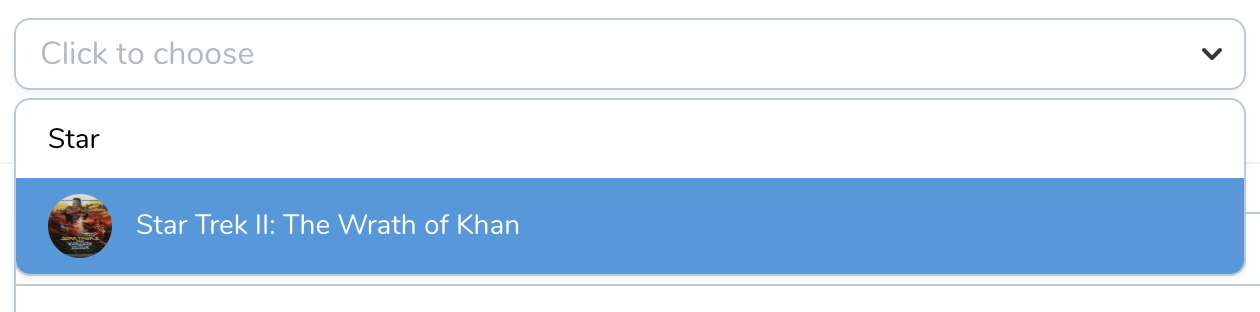
Storing Metadata
In addition to storing the path to the file within the storage system, you may also instruct Nova to store the original client filename and its size (in bytes). You may accomplish this using thestoreOriginalName and storeSize methods. Each of these methods accept the name of the column you would like to store the file information:
routes/web.php
When using the
storeOriginalName method, the file field’s “Download” link within the Nova dashboard will automatically download the file using its original name.Pruning & Deletion
File fields are deletable by default, but you can override this behavior by using thedeletable method:
File field, as well as the Image and Avatar fields, may be marked as prunable. The prunable method will instruct Nova to delete the underlying file from storage when the associated model is deleted from the database:
Nova will only automatically prune files for model deletes that are initiated within Nova. Other portions of your application may need to implement their own file deletion logic.
Customization
Customizing File Storage
Previously we learned that, by default, Nova stores files using thestore method of the Illuminate\Http\UploadedFile class. However, you may fully customize this behavior based on your application’s needs.
Customizing the Name / Path
If you only need to customize the name or path of the stored file on disk, you may use thepath and storeAs methods of the File field:
$requestAttribute contains the exact payload path to the File field in the request. Most convenient for use within Repeater.
Customizing the Entire Storage Process
However, if you would like to take total control over the file storage logic of a field, you may use thestore method. The store method accepts a callable which receives the incoming HTTP request and the model instance associated with the request:
store callback is returning an array of keys and values. These key / value pairs are mapped onto your model instance before it is saved to the database, allowing you to update one or many of the model’s database columns after your file is stored.
Here’s another example of customizing the storage process. In this example, we’re using the store method to store the original file in public storage, create thumbnails using Laravel’s queue system, and finally populating values in the resource’s media relationship:
Invokables
Of course, performing all of your file storage logic within a Closure can cause your resource to become bloated. For that reason, Nova allows you to pass an “invokable” object to thestore method:
__invoke method:
app/Nova/StoreAttachment.php
Customizing File Deletion
When a file is deleted from the Nova administration panel, Nova will automatically remove the underlying file from storage and insertNULL into the field’s associated column.
If you would like to override this behavior and provide your own file deletion implementation, you may use the delete method. Like the store method discussed above, the delete method accepts a callable which receives the incoming HTTP request and the model instance associated with the request:
delete callback is returning an array of keys and values. These key / value pairs are mapped onto your model instance before it is saved to the database, allowing you to update one or many of the model’s database columns after your file is stored. Typically, when deleting a field, you will insert NULL into the relevant database columns.
Invokables
Of course, performing all of your file deletion logic within a Closure can cause your resource to become bloated. For that reason, Nova allows you to pass an “invokable” object to thedelete method:
__invoke method:
app/Nova/DeleteAttachment.php
Customizing Previews
By default, Nova will use theStorage::url method to determine the URL that should be used to display image previews on the resource detail page and edit form. However, you may customize the generation of this URL using the preview method.
The preview method accepts a callable which should return the preview URL. The field’s underlying column value is passed to the callable as the first parameter, while the name of the field’s storage disk is passed as the second parameter:
By default, the Nova resource detail page will display previews at a width of 318 pixels (636 pixels for “retina displays”).
Customizing Thumbnails
By default, Nova will use theStorage::url method to determine the URL that should be used to display thumbnail previews on the resource index page and within search results (when using the Avatar field). However, you may customize the generation of this URL using the thumbnail method.
The thumbnail method accepts a callable which should return the thumbnail URL. The field’s underlying column value is passed to the callable as the first parameter, while the name of the field’s storage disk is passed as the second parameter:
By default, Nova will display thumbnails at a width of 32 pixels (64 pixels for “retina displays”).
Customizing Downloads
By default, Nova will use theStorage::download method to determine the file and filename that should be used for downloading the file. However, you may customize the generation of this URL using the download method. The download method accepts a callable which should return the result of your own invocation of the Storage::download method:
Downloading Large Files With Temporary URLs
When downloading files in environments such as Laravel Vapor where request execution time is limited, you may find it necessary to redirect download requests to a temporary URL generated by Laravel’sStorage facade:
Customizing Accepted File Types
By default, theFile field will allow any type of file to be uploaded; however, you may customize the accepted file types using the acceptedTypes method:
acceptedTypes method, Nova adds the accept attribute to the file input element; therefore, all of the following media types may be provided to the acceptedTypes method:
.dmg.dmg,.exe,.debimage/*audio/*video/*- All media types listed at http://www.iana.org/assignments/media-types/
Since the
acceptedTypes method only performs client-side validation, you should also validate the file type using server-side validation rules.