Defining Fields
Each Nova resource contains afields method. This method returns an array of fields, which generally extend the Laravel\Nova\Fields\Field class. Nova ships with a variety of fields out of the box, including fields for text inputs, booleans, dates, file uploads, Markdown, and more.
To add a field to a resource, you may simply add it to the resource’s fields method. Typically, fields may be created using their static make method. This method accepts several arguments; however, you usually only need to pass the “human readable” name of the field. Nova will automatically “snake case” this string to determine the underlying database column:
app/Nova/User.php
Field Column Conventions
As noted above, Nova will “snake case” the displayable name of the field to determine the underlying database column. However, if necessary, you may pass the column name as the second argument to the field’smake method:
ArrayObject, or array cast assigned to it, you may use the -> operator to specify nested properties within the field:
Showing / Hiding Fields
Often, you will only want to display a field in certain situations. For example, there is typically no need to show aPassword field on a resource index listing. Likewise, you may wish to only display a Created At field on the creation / update forms. Nova makes it a breeze to hide / show fields on certain pages.
The following methods may be used to show / hide fields based on the display context:
showOnIndexshowOnDetailshowOnCreatingshowOnUpdatingshowOnPreviewshowWhenPeekinghideFromIndexhideFromDetailhideWhenCreatinghideWhenUpdatingonlyOnIndexonlyOnDetailonlyOnFormsexceptOnForms
showOnIndexshowOnDetailshowOnCreatingshowOnUpdatingshowWhenPeekinghideFromIndexhideFromDetailhideWhenCreatinghideWhenUpdatingshowOnPreviewonlyOnPreview
show* methods, the field will be displayed if the given callback returns true:
hide* methods, the field will be hidden if the given callback returns true:
Showing Fields When Peeking
You may allow a field to be visible when peeking at the resource by invoking theshowWhenPeeking method when defining the field:
Resource Preview Modal
You may also define which fields should be included in the resource’s “preview” modal. This modal can be displayed for a given resource by the user when viewing the resource’s index:showOnPreview method:
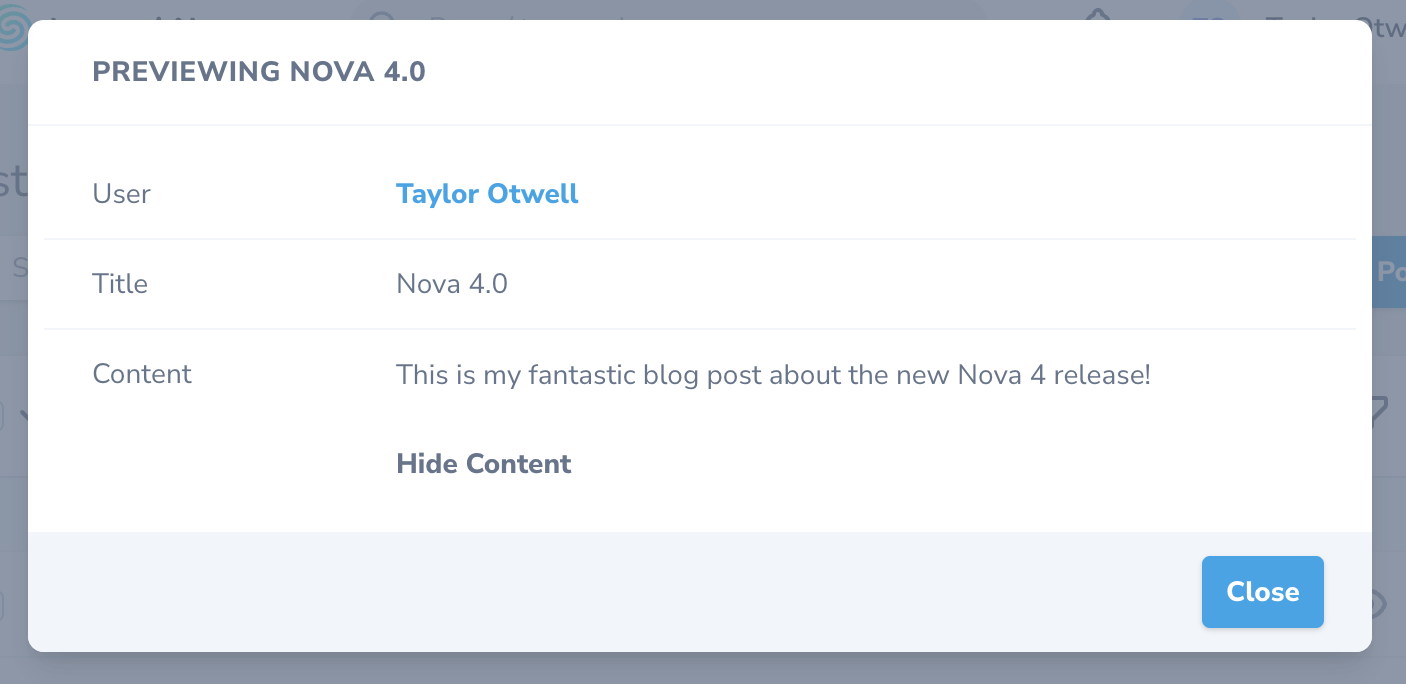
Dynamic Field Methods
If your application requires it, you may specify a separate list of fields for specific display contexts. For example, imagine you have a resource with the following list of fields:app/Nova/~Resource.php
fieldsForDetail method to the resource class which returns a separate list of fields that should only be displayed on the resource’s detail page:
app/Nova/~Resource.php
fieldsForIndexfieldsForDetailfieldsForInlineCreatefieldsForCreatefieldsForUpdatefieldsForPreview
The
fieldsForIndex, fieldsForDetail, fieldsForInlineCreate, fieldsForCreate,fieldsForUpdate, and fieldsForPreview methods always take precedence over the fields method.Default Values
There are times you may wish to provide a default value to your fields. Nova offers this functionality via thedefault method, which accepts a value or callback. This value will be used as the field’s default input value on the resource’s creation view:
Field Placeholder Text
By default, the placeholder text of a field will be it’s name. You can override the placeholder text of a field that supports placeholders by using theplaceholder method:
Field Hydration
On every create or update request that Nova receives for a given resource, each field’s corresponding model attribute will automatically be filled before the model is persisted to the database. If necessary, you may customize the hydration behavior of a given field using thefillUsing method:
Sortable Fields
When attaching a field to a resource, you may use thesortable method to indicate that the resource index may be sorted by the given field:
Field Types
This portion of the documentation only discusses non-relationship fields. To learn more about relationship fields, check out their documentation.
- Audio
- Avatar
- Badge
- Boolean
- Boolean Group
- Code
- Color
- Country
- Currency
- Date
- DateTime
- File
- Gravatar
- Heading
- Hidden
- ID
- Image
- KeyValue
- Markdown
- MultiSelect
- Number
- Password
- Password Confirmation
- Select
- Slug
- Sparkline
- Status
- Stack
- Tag
- Text
- Textarea
- Timezone
- Trix
- UI-Avatar
- URL
- Vapor File
- Vapor Image
Audio Field
TheAudio field extends the File field and accepts the same options and configurations. The Audio field, unlike the File field, will display a thumbnail preview of the underlying image when viewing the resource:
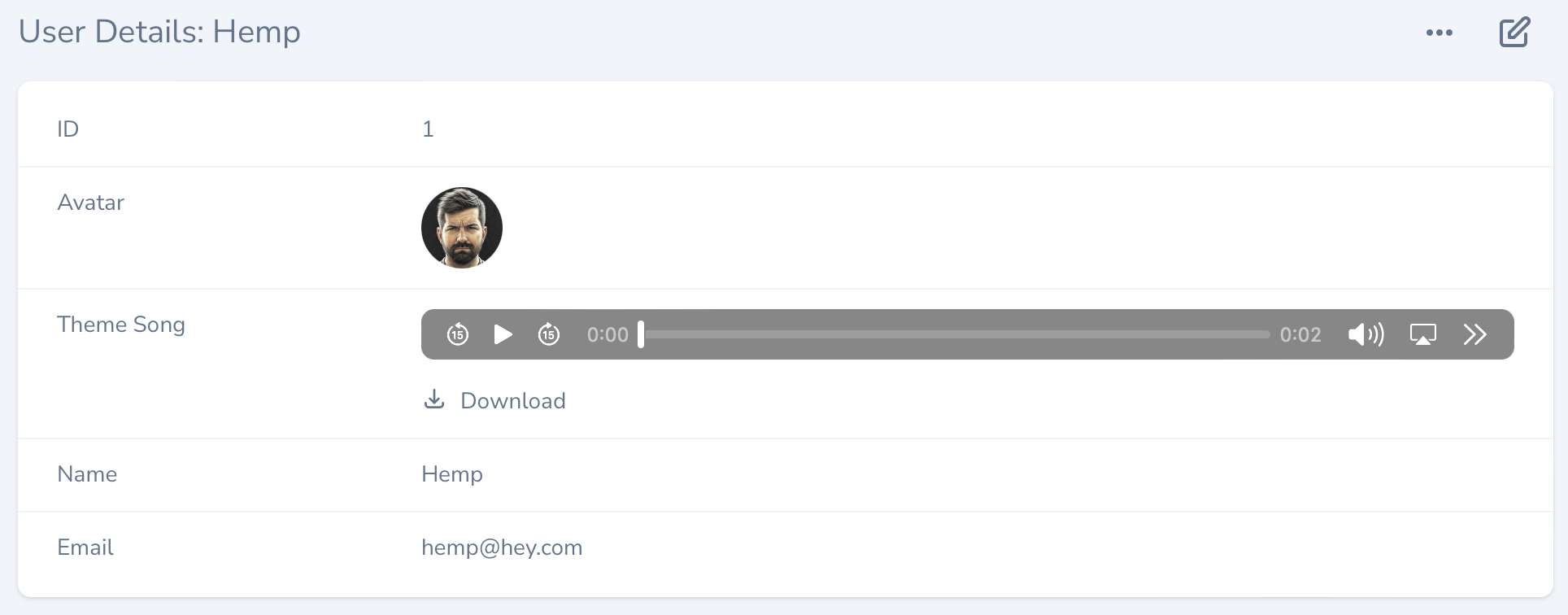
Audio field allows the user to download the linked file. To disable downloads, you may use the disableDownload method on the field definition:
preload method:
To learn more about defining file fields and handling uploads, check out the comprehensive file field documentation.
Avatar Field
TheAvatar field extends the Image field and accepts the same options and configuration:
Avatar field, that field will be displayed next to the resource’s title when the resource is displayed in search results:
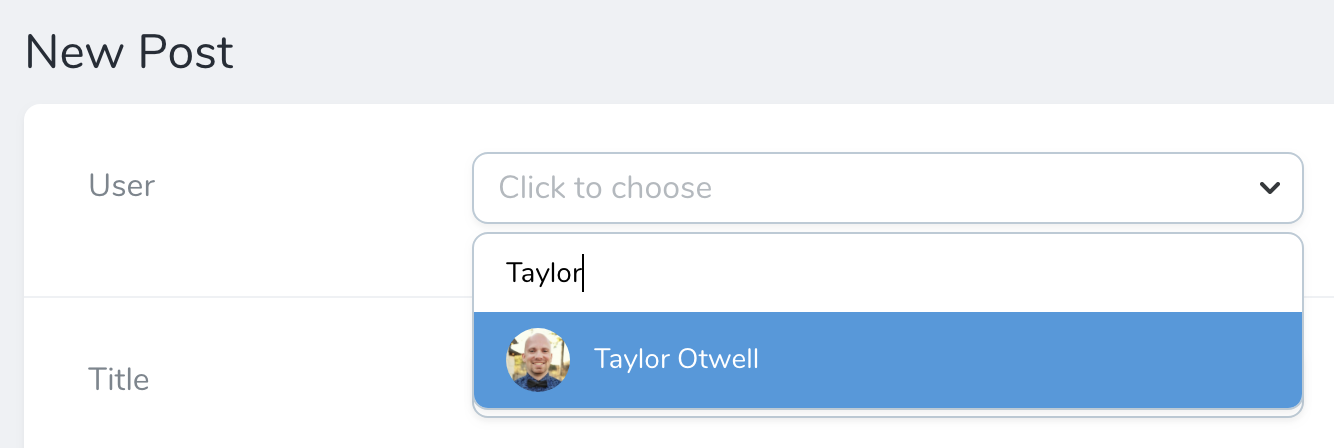
squared method to display the image’s thumbnail with squared edges. Additionally, you may use the rounded method to display its thumbnails with fully-rounded edges:
Badge Field
TheBadge field can be used to display the status of a Resource in the index and detail views:
Badge field supports four variations: info, success, danger, and warning. You may define your possible field values and their associated badge types using the map method:
types method to completely replace the built-in badge types and their associated CSS classes. The CSS classes may be provided as a string or an array:
addTypes method:
By default the
Badge field is not shown on a resource’s edit or update pages. If you wish to modify the underlying value represented by the Badge field on your edit forms, define another field in combination with the onlyOnForms field option.withIcons method to direct Nova to display an icon:
Badge fields you can use the icons method:
label method:
labels method:
Boolean Field
TheBoolean field may be used to represent a boolean / “tiny integer” column in your database. For example, assuming your database has a boolean column named active, you may attach a Boolean field to your resource like so:
Customizing True / False Values
If you are using values other thantrue, false, 1, or 0 to represent “true” and “false”, you may instruct Nova to use the custom values recognized by your application. To accomplish this, chain the trueValue and falseValue methods onto your field’s definition:
Boolean Group Field
TheBooleanGroup field may be used to group a set of Boolean checkboxes, which are then stored as JSON key-values in the database column they represent. You may create a BooleanGroup field by providing a set of keys and labels for each option:
array (or equivalent) within your Eloquent model class:
true or false from display to avoid cluttering the representation of the field. You may accomplish this by invoking the hideFalseValues or hideTrueValues methods on the field definition:
noValueText method:
Code Field
TheCode fields provides a beautiful code editor within your Nova administration panel. Generally, code fields should be attached to TEXT database columns:
Code fields to JSON database columns. By default, the field will display the value as a JSON string. You may cast the underlying Eloquent attribute to array, collection, object, or json based on your application’s needs:
By default, Nova will never display a
Code field on a resource index listing.Editing JSON
If you intend to use a givenCode field instance to only edit JSON, you may chain the json method onto your field definition:
Nova does not automatically apply the
json validation rule to Code fields. This rule must be manually specified during validation if you wish for it to be applied.Syntax Highlighting
You may customize the language syntax highlighting of theCode field using the language method:
Code field’s currently supported languages are:
dockerfilehtmlmixedjavascriptmarkdownnginxphprubysassshellsqltwigvimvuexmlyaml-frontmatteryaml
Color Field
TheColor field generates a color picker using the HTML5 color input element:
Country Field
TheCountry field generates a Select field containing a list of the world’s countries. The field will store the country’s corresponding two-letter code:
Currency Field
TheCurrency field generates a Number field that is automatically formatted using the brick/money PHP package. Nova will use USD as the default currency; however, this can be changed by modifying the nova.currency configuration value:
currency method:
The
ext-intl PHP extension is required to display formatted currency. Or, you may install the symfony/polyfill-intl-icu Composer package which offers support for the “en” locale.min, max, and step methods to set their corresponding attributes on the generated input control:
If you plan to customize the currency “step” amount using the
step method, you should ensure you always call the step method after the currency, asMinorUnits, and asMajorUnits methods. Calling these methods after the step method will override the step method’s behavior.app.locale configuration value. You can override this behavior by providing a locale code to the locale method:
Date Field
TheDate field may be used to store a date value (without time). For more information about dates and timezones within Nova, check out the additional date / timezone documentation:
DateTime Field
TheDateTime field may be used to store a date-time value. For more information about dates and timezones within Nova, check out the additional date / timezone documentation:
Email Field
TheEmail field may be used to display a column with a mailto: link on the index and detail views:
File Field
To learn more about defining file fields and handling uploads, please refer to the comprehensive file field documentation.Gravatar Field
TheGravatar field does not correspond to any column in your application’s database. Instead, it will display the “Gravatar” image of the model it is associated with.
By default, the Gravatar URL will be generated based on the value of the model’s email column. However, if your user’s email addresses are not stored in the email column, you may pass a custom column name to the field’s make method:
squared method to display the image’s thumbnail with squared edges. Additionally, you may use the rounded method to display the images with fully-rounded edges:
Heading Field
TheHeading field does not correspond to any column in your application’s database. It is used to display a banner across your forms and can function as a separator for long lists of fields:
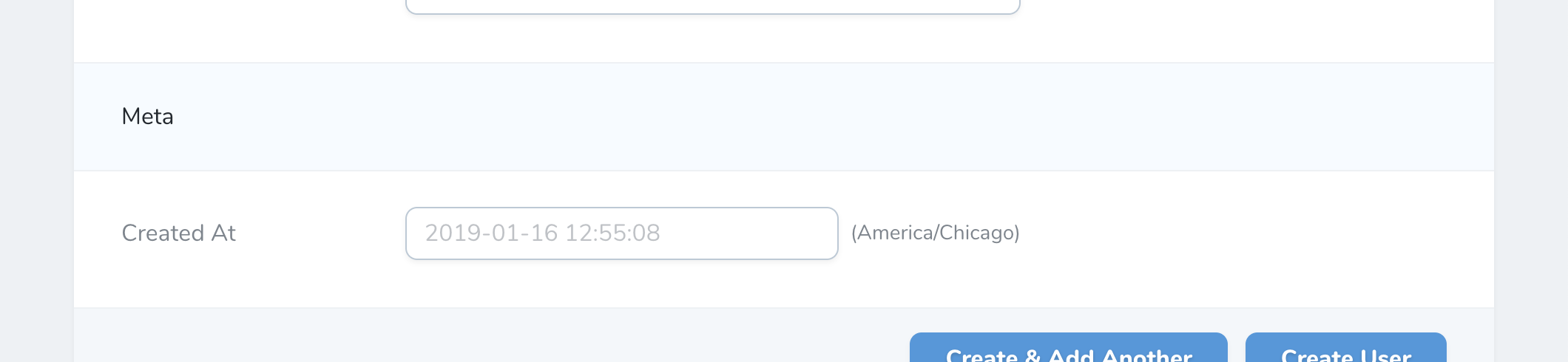
Heading field, you may invoke the asHtml method when defining the field:
Heading fields are automatically hidden from the resource index page.Hidden Field
TheHidden field may be used to pass any value that doesn’t need to be changed by the user but is required for saving the resource:
Hidden fields are useful for passing things like related IDs to your forms:
ID Field
TheID field represents the primary key of your resource’s database table. Typically, each Nova resource you define should contain an ID field. By default, the ID field assumes the underlying database column is named id; however, you may pass the column name as the second argument to the make method if necessary:
asBigInt method in order for the Nova client to correctly render the integer:
There should only be one
ID field configured per resource.Image Field
TheImage field extends the File field and accepts the same options and configurations. The Image field, unlike the File field, will display a thumbnail preview of the underlying image when viewing the resource:
Image field allows the user to download the linked file. To disable downloads, you may use the disableDownload method on the field definition:
squared method to display the image’s thumbnail with squared edges. Additionally, you may use the rounded method to display its thumbnails with fully-rounded edges.
To learn more about defining file fields and handling uploads, check out the comprehensive file field documentation.
KeyValue Field
TheKeyValue field provides a convenient interface to edit flat, key-value data stored inside JSON column types. For example, you might store profile information inside a JSON column type named meta:
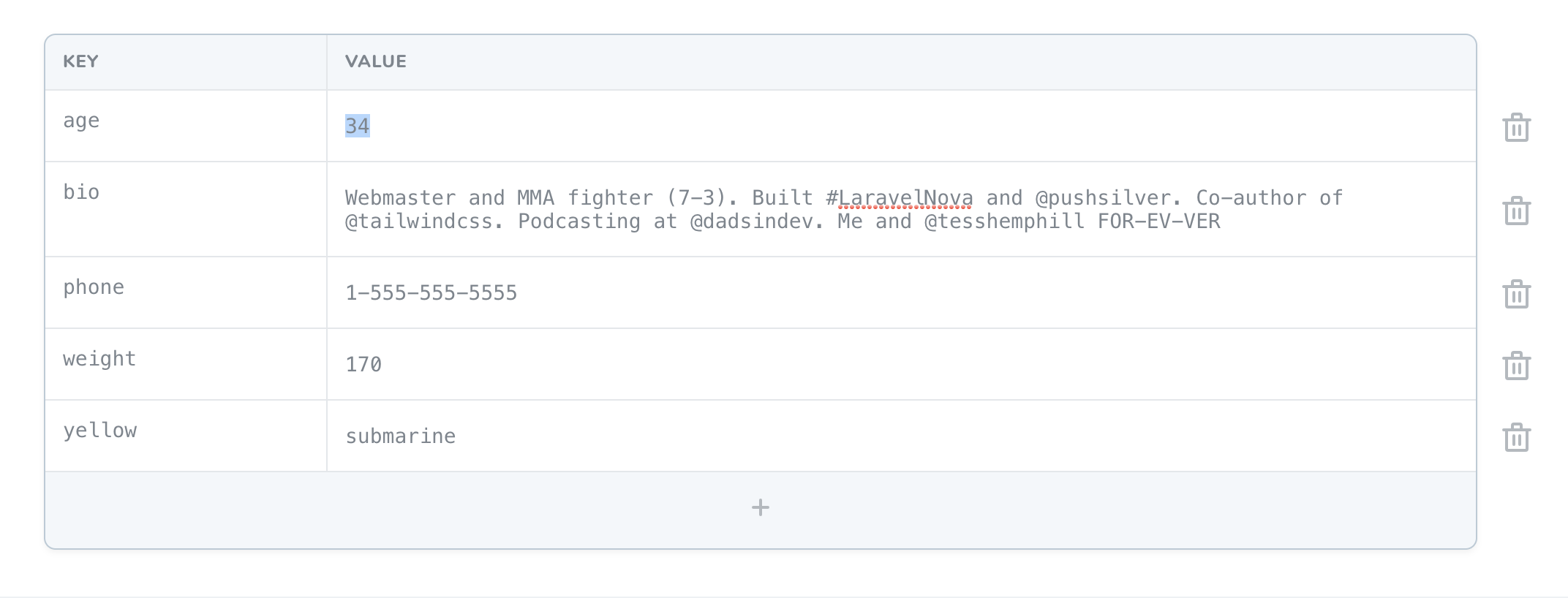
Customizing KeyValue Labels
You can customize the text values used in the component by calling thekeyLabel, valueLabel, and actionText methods when defining the field. The actionText method customizes the “add row” button text:
By default, Nova will never display a
KeyValue field on a resource index listing.disableEditingKeys method to accomplish this. Disabling editing keys with the disableEditingKeys method will automatically disable adding rows as well:
disableAddingRows method onto the field’s definition:
disableDeletingRows method when defining the field:
Markdown Field
TheMarkdown field provides a WYSIWYG Markdown editor for its underlying Eloquent attribute. Typically, this field will correspond to a TEXT column in your database. The Markdown field will store the raw Markdown text within the associated database column:
alwaysShow method on the field itself:
league/commonmark package to parse Markdown content. By default, it uses a parsing strategy similar to GitHub Flavoured Markdown, which does not allow certain HTML within the Markdown content. However, you can change the parsing strategy using the preset method. Currently, the following built-in presets are default, commonmark, and zero:
preset method, you may register and use custom preset implementations:
Markdown File Uploads
If you would like to allow users to drag-and-drop photos into theMarkdown field, you may chain the withFiles method onto the field’s definition. When calling the withFiles method, you should pass the name of the filesystem disk that photos should be stored on:
Field uploads. These two tables will be created automatically when you run Nova’s migrations during installation: nova_pending_field_attachments and nova_field_attachments.
Finally, in your routes/console.php file, you should register a daily scheduled task to prune any stale attachments from the pending attachments table and storage. For convenience, Laravel Nova provides the job implementation needed to accomplish this:
routes/console.php
MultiSelect Field
TheMultiSelect field provides a Select field that allows multiple selection options. This field pairs nicely with model attributes that are cast to array or equivalent:
MultiSelect field’s “key” value will be displayed. If you would like to display the label values instead, you may invoke the displayUsingLabels method when defining the field:
label / group pairs:
Number Field
TheNumber field provides an input control with a type attribute of number:
min, max, and step methods to set the corresponding HTML attributes on the generated input control:
Password Field
ThePassword field provides an input control with a type attribute of password:
Password field will automatically preserve the password that is currently stored in the database if the incoming password field is empty. Therefore, a typical password field definition might look like the following:
Password Confirmation Field
ThePasswordConfirmation field provides an input that can be used for confirming another Password field. This field will only be shown on forms and will not attempt to hydrate an underlying attribute on the Eloquent model:
Password field:
Select Field
TheSelect field may be used to generate a drop-down select menu. The Select menu’s options may be defined using the options method:
Select field’s “key” value will be displayed. If you would like to display the labels instead, you may use the displayUsingLabels method:
Select options in groups by providing an array structure that contains keys and label / group pairs:
Select field’s options, you may provide a closure to the options method:
Using Enum as Options
Furthermore, you can also provide an enum to theoptions method:
App\Enums\Size enum definition, The case key will be used as label and case value as value:
app/Enums/Size.php
label you can define name() or label() method within the enum:
app/Enums/Size.php
Searchable Select Fields
At times it’s convenient to be able to search or filter the list of options available in aSelect field. You can enable this by invoking the searchable method on the field:
searchable, Nova will display an input field which allows you to filter the list of options based on its label:
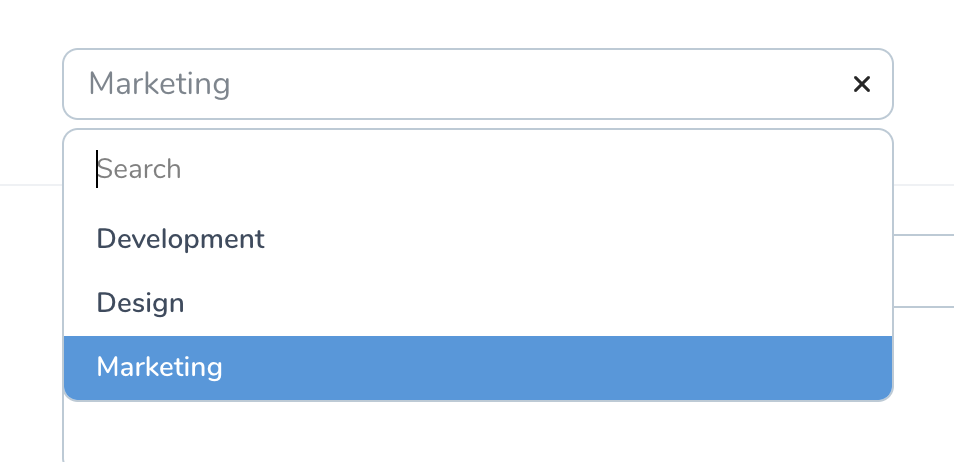
Slug Field
Sometimes you may need to generate a unique, human-readable identifier based on the contents of another field, such as when generating a “slug” for a blog post title. You can automatically generate these “slugs” using theSlug field:
separator method to define your own custom “separator”:
Sparkline Field
TheSparkline field may be used to display a small line chart on a resource’s index or detail page. The data provided to a Sparkline may be provided via an array, a callable (which returns an array), or an instance of a Trend metric class:
Using Trend Metrics
If the data needed by yourSparkline field requires complicated database queries to compute, you may wish to encapsulate the data retrieval within a trend metric which can then be provided to the Sparkline field:
id to the metric’s constructor. This value will become the resourceId property of the request that is available within the trend metric. For example, within the metric, we could access this post ID via $request->resourceId:
When providing data to a
Sparkline field via a trend metric, the Sparkline field will always use the first range defined in the ranges method of the metric.Customizing the Chart
If a bar chart better suits your data, you may invoke theasBarChart method when defining the field:
Sparkline will appear on a resource’s detail page. You can customize the dimensions of the chart using the height and width methods:
Status Field
TheStatus field may be used to display a “progress state” column. Internally, Nova uses the Status field to indicate the current state (waiting, running, or finished) of queued actions. However, you are free to use this field for your own purposes as needed:
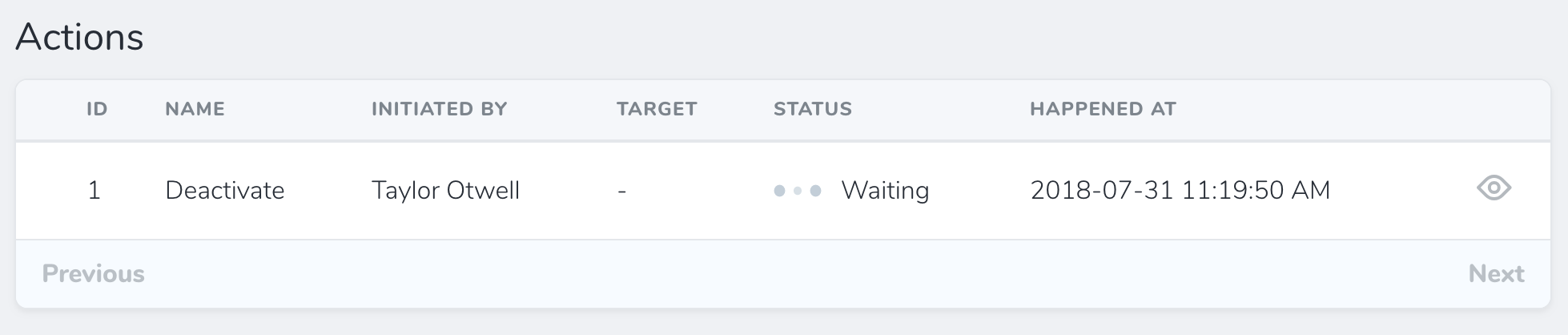
loadingWhen and failedWhen methods may be used to instruct the field which words indicate a “loading” state and which words indicate a “failed” state. In this example, we will indicate that database column values of waiting or running should display a “loading” indicator:
Stack Field
As your resource classes grow, you may find it useful to be able to group fields together to simplify your index and detail views. AStack field allows you to display fields like BelongsTo, Text, and others in a vertical orientation:
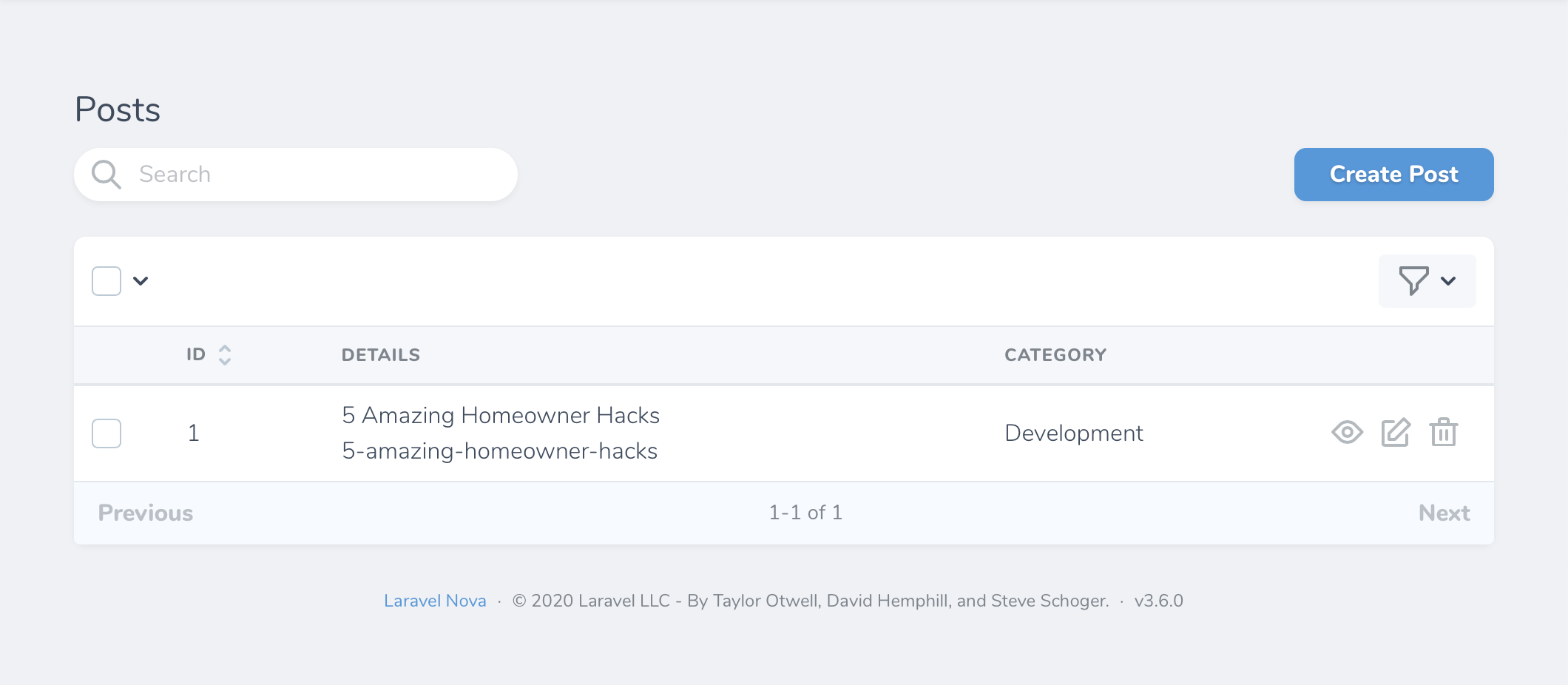
Stack fields are not shown on forms, and are only intended for stacking lines of text on the index and detail resource views.
Line Fields
To gain more control over how the individual fields in aStack are displayed, you may use the Line field, which provides methods for controlling the display of the line’s text. Line fields offer the following presentational methods:
asHeadingasSubTitleasSmallasBase
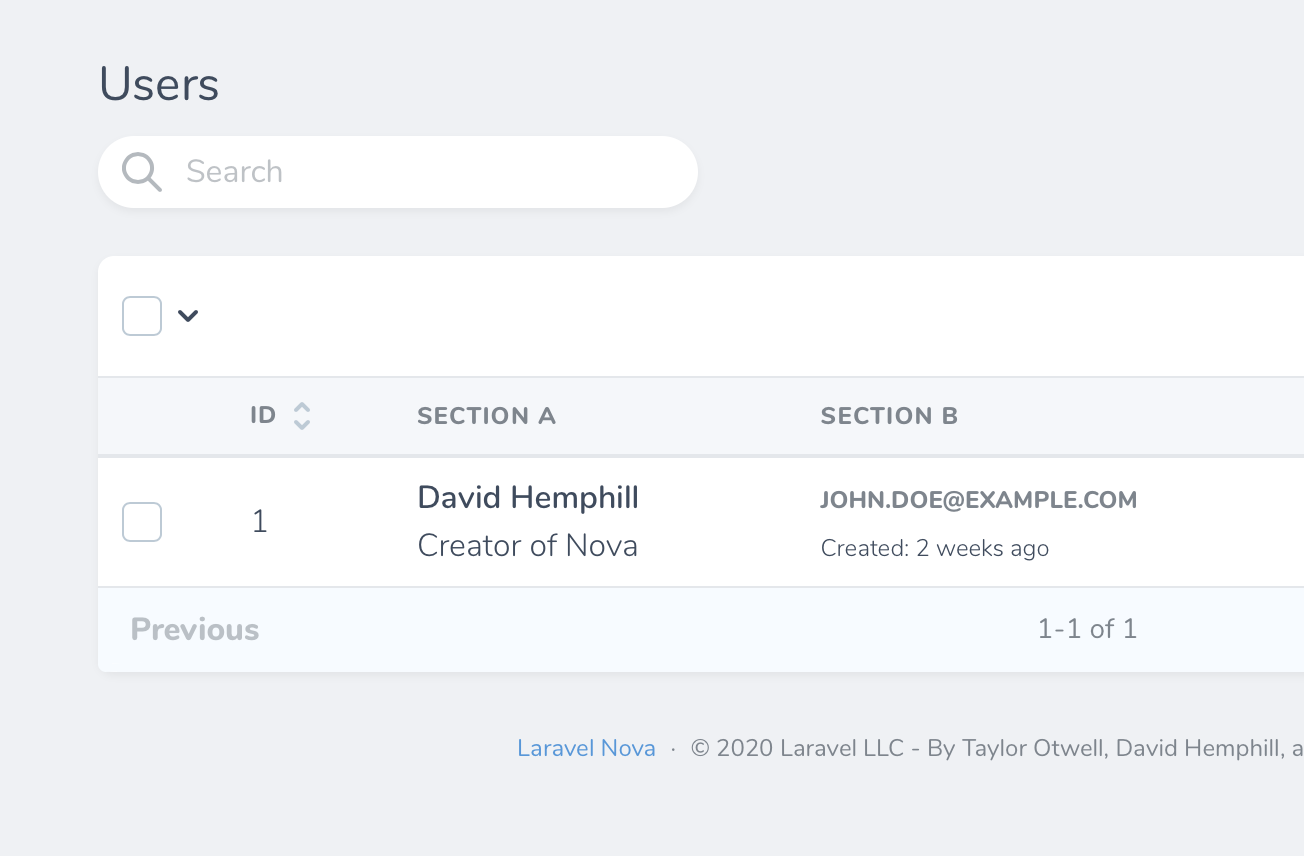
Line field’s presentational methods, you may also pass any additional Tailwind classes to the field to customize the appearance of the Line:
Passing Closures to Line Fields
In addition to passingBelongsTo, Text, and Line fields to the Stack field, you may also pass a closure. The result of the closure will automatically be converted to a Line instance:
Tag Field
TheTag field allows you to search and attach BelongsToMany relationships using a tag selection interface. This field is useful for adding roles to users, tagging articles, assigning authors to books, and other similar scenarios:

Tag fields will be displayed in a dropdown on the index view:
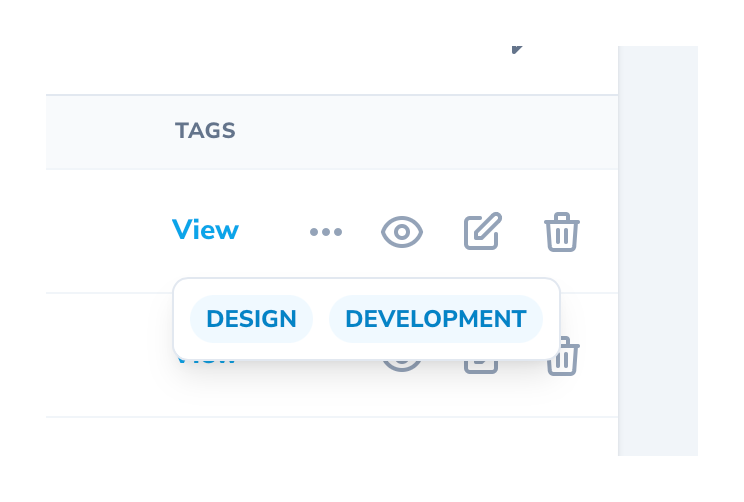
Previewing Tags
You may instruct theTag field to allow previewing the tag’s relation by invoking the withPreview method on the field. This will display the related resource’s preview details in a modal:
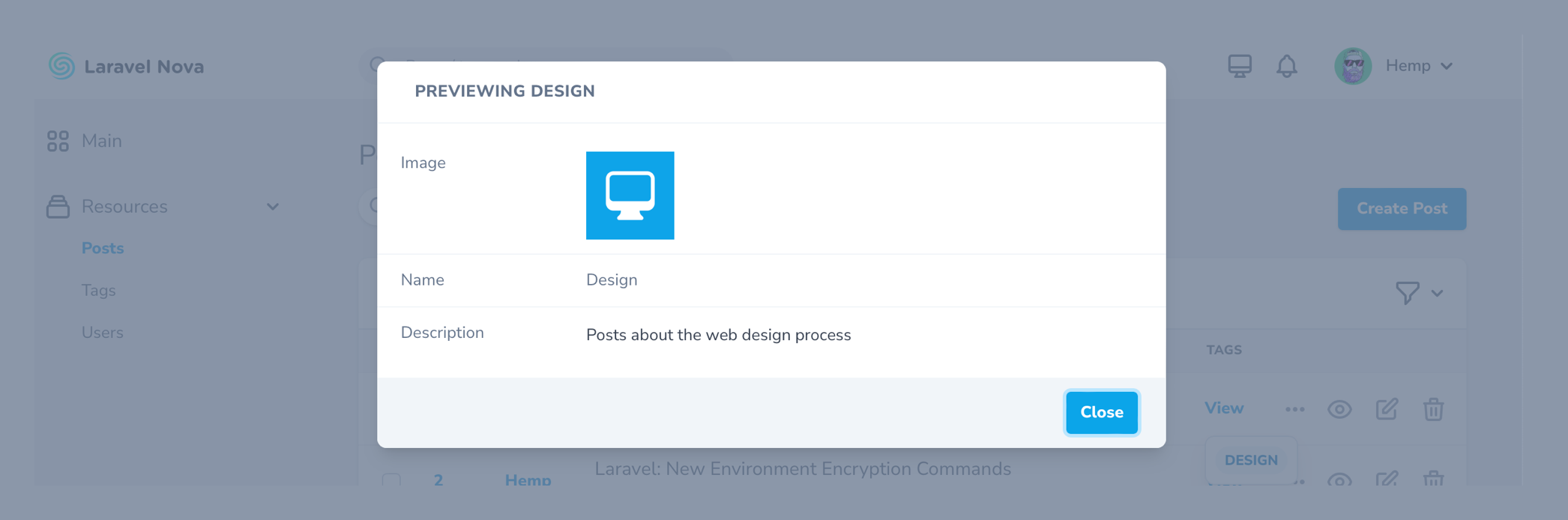
Displaying Tags as Lists
Instead of displaying your tags as an inline group, you may instead display your tags as a list: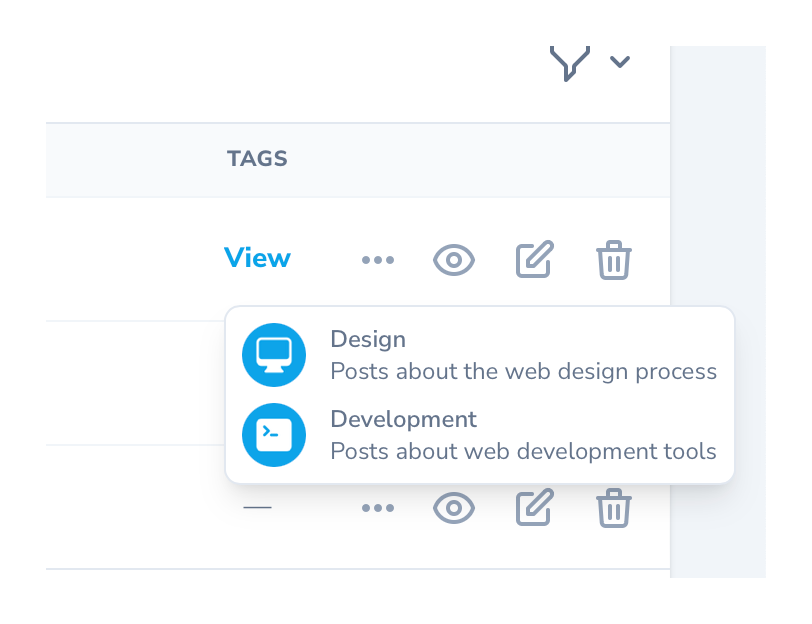
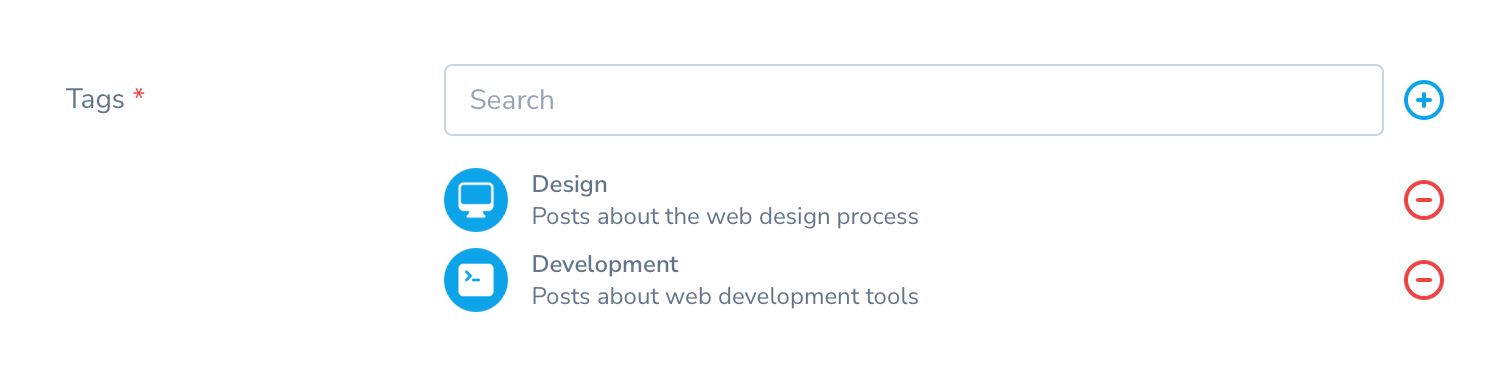
Creating New Tags Inline
For convenience, whenTag fields are shown on a resource create or update page, you may create the related resource inline via a modal window without leaving the creation / update page:

showCreateRelationButton method when defining the field:
Adjusting the Inline Creation Modal’s Size
You may adjust the size of the modal using themodalSize method:
Preloading Available Tags
To make existing tags more discoverable, you may show the user all available tags during resource creation or update by invoking thepreload method when defining the field:
Text Field
TheText field provides an input control with a type attribute of text:
withMeta method and providing an extraAttributes array containing key / value pairs of HTML attributes:
Text Field Suggestions
To offer auto-complete suggestions when typing into theText field, you may invoke the suggestions method when defining the field. The suggestions method should return an array of suggestions:
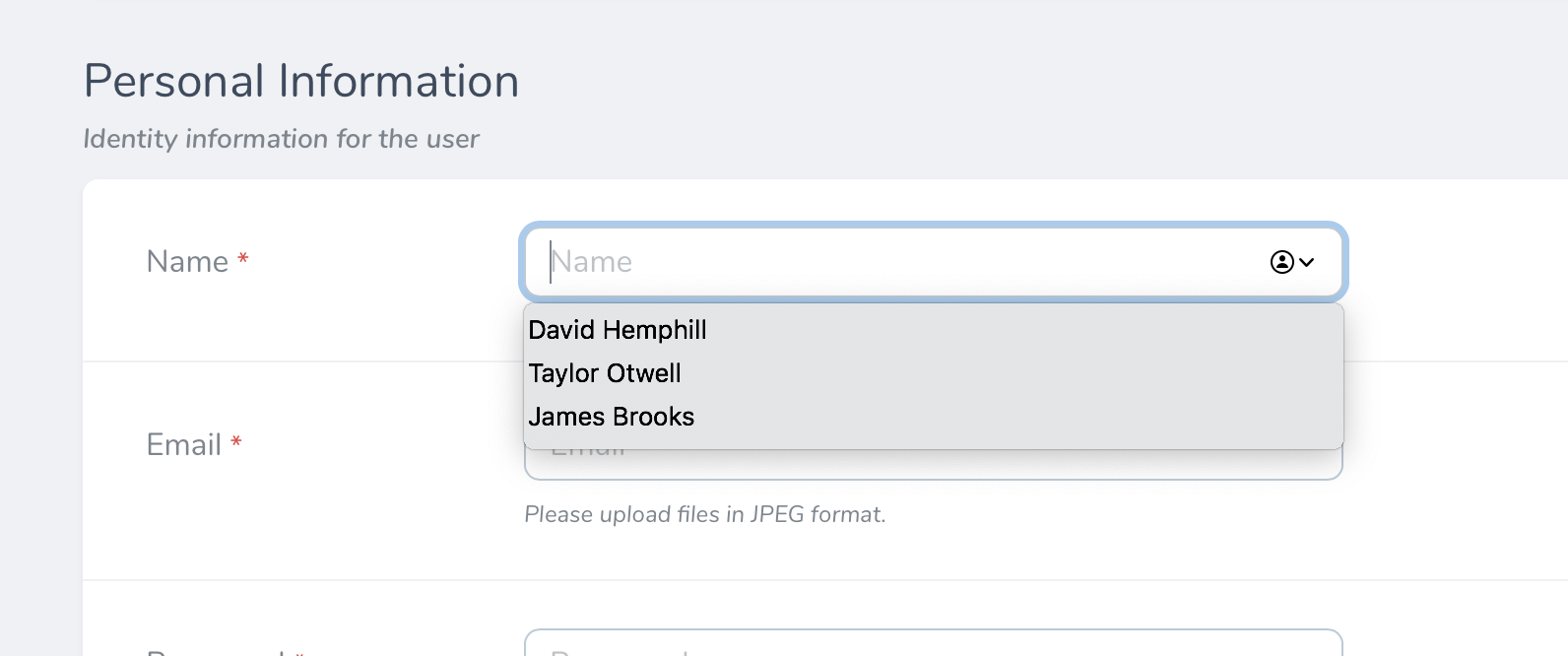
Formatting Text as Links
To format aText field as a link, you may invoke the asHtml method when defining the field:
asEncodedHtml method:
Copying Text Field Values to the Clipboard
Sometimes you may wish to copy the value of a field into the system clipboard for pasting elsewhere. You can enable this on the detail view for a resource by calling thecopyable method on the Text field:
Setting maxlength on Text Fields
You may wish to indicate to the user that the content of a Text field should be kept within a certain length. You can do this by using the maxlength method on the field:
enforceMaxlength method on the field:
Textarea Field
TheTextarea field provides a textarea control:
Textarea field should always display its content by invoking the alwaysShow method on the field:
Textarea height by invoking the rows method on the field:
Textarea fields may be further customized by setting any attribute on the field. This can be done by calling the withMeta method and providing an extraAttributes array containing key / value pairs of HTML attributes:
Setting maxlength on Textarea Fields
You may wish to indicate to the user that the content of a Textarea field should be kept within a certain length. You can do this by using the maxlength method on the field:
enforceMaxlength method on the field:
Timezone Field
TheTimezone field generates a Select field containing a list of the world’s timezones:
Trix Field
TheTrix field provides a Trix editor for its associated field. Typically, this field will correspond to a TEXT column in your database. The Trix field will store its corresponding HTML within the associated database column:
alwaysShow method when defining the field:
Trix File Uploads
If you would like to allow users to drag-and-drop photos into theTrix field, you may chain the withFiles method onto the field’s definition. When calling the withFiles method, you should pass the name of the filesystem disk that photos should be stored on:
Field uploads. These two tables will be created automatically when you run Nova’s migrations during installation: nova_pending_field_attachments and nova_field_attachments.
Finally, in your routes/console.php file, you should register a daily scheduled task to prune any stale attachments from the pending attachments table and storage. For convenience, Laravel Nova provides the job implementation needed to accomplish this:
routes/console.php
UI-Avatar Field
TheUiAvatar field does not correspond to any column in your application’s database. Instead, this field will generate a simple avatar containing the user’s initials. This field is powered by ui-avatars.com.
By default, the UiAvatar image will be generated based on the value of the model’s name column. However, if your user’s names are not stored in the name column, you may pass a custom column name to the field’s make method:
resolveUsing method to specify a closure that should be invoked to determine the name that should be used to generate the avatar:
squared method to display the image’s thumbnail with squared edges. Additionally, you may use the rounded method to display the images with fully-rounded edges:
UiAvatar fields include:
| Option | Method | Description |
|---|---|---|
| Font Size | fontSize(0.4) | Set a font size between 0.1 to 1. |
| Bold | bold() | Set font weight to bold. |
| Background Color | backgroundColor('1D4ED7') | Set the hex color for the image background. |
| Text Color | color('FFFFFF') | Set the hex color for the image text. |
URL Field
TheURL field renders URLs as clickable links instead of plain text:
URL field also supports customizing the generated link’s text by invoking the displayUsing method when defining the field. The displayUsing method accepts a closure that should return the link’s text:
URL field, you may use the field to render a link for a computed value that does not necessarily correspond to a column within the associated model’s database table:
Vapor File Field
The Vapor file field provides convenience and compatibility for uploading files when deploying applications to a serverless environment using Laravel Vapor:VaporFile field, Nova will first generate a signed storage URL on Amazon S3. Next, Nova will upload the file directly to temporary storage in the Amazon S3 bucket. When the resource is saved, Nova will move the file to permanent storage.
For more information on how file storage is handled for Vapor applications, please refer to the Laravel Vapor storage documentation.
Vapor Image Field
Vapor file fields provide convenience and compatibility for uploading image files when deploying applications in a serverless environment using Laravel Vapor:Image fields.
To learn more about defining file fields and handling uploads, check out the additional file field documentation.
Validating Vapor Image / File Fields
In order to validate the size or other attributes of a Vapor file, you will need to inspect the file directly via theStorage facade:
Computed Fields
In addition to displaying fields that are directly associated with columns in your database, Nova allows you to create “computed fields”. Computed fields may be used to display computed values that are not associated with a database column. Since they are not associated with a database column, computed fields may not besortable. These fields may be created by passing a callable (instead of a column name) as the second argument to the field’s make method:
As you may have noticed in the example above, you may also use
$this to access the resource’s underlying model attributes and relationships.asHtml method when defining your field:
Customization
Readonly Fields
There are times where you may want to allow the user to only create and update certain fields on a resource. You can mark fields as “read only” by invoking thereadonly method on the field, which will disable the field’s corresponding input. You may pass a boolean argument to the readonly method to dynamically control whether a field should be “read only”:
readonly method, and the result of the closure will be used to determine if the field should be “read only”. The closure will receive the current NovaRequest as its first argument:
isCreateOrAttachRequest and isUpdateOrUpdateAttachedRequest methods available via the NovaRequest instance, respectively:
Immutable Fields
While readonly fields disable the field’s corresponding input, you may wish to still allow the field value to be submitted with the form. To allow this, you may invoke theimmutable method on the field instead of the readonly method. You may pass a boolean argument to the immutable method to dynamically control whether a field should be immutable:
immutable method. The result of the closure will be used to determine if the field should be immutable. The closure will receive the current NovaRequest as its first argument:
isCreateOrAttachRequest and isUpdateOrUpdateAttachedRequest methods available via the NovaRequest instance, respectively:
Required Fields
By default, Nova will use a red asterisk to indicate a field is required: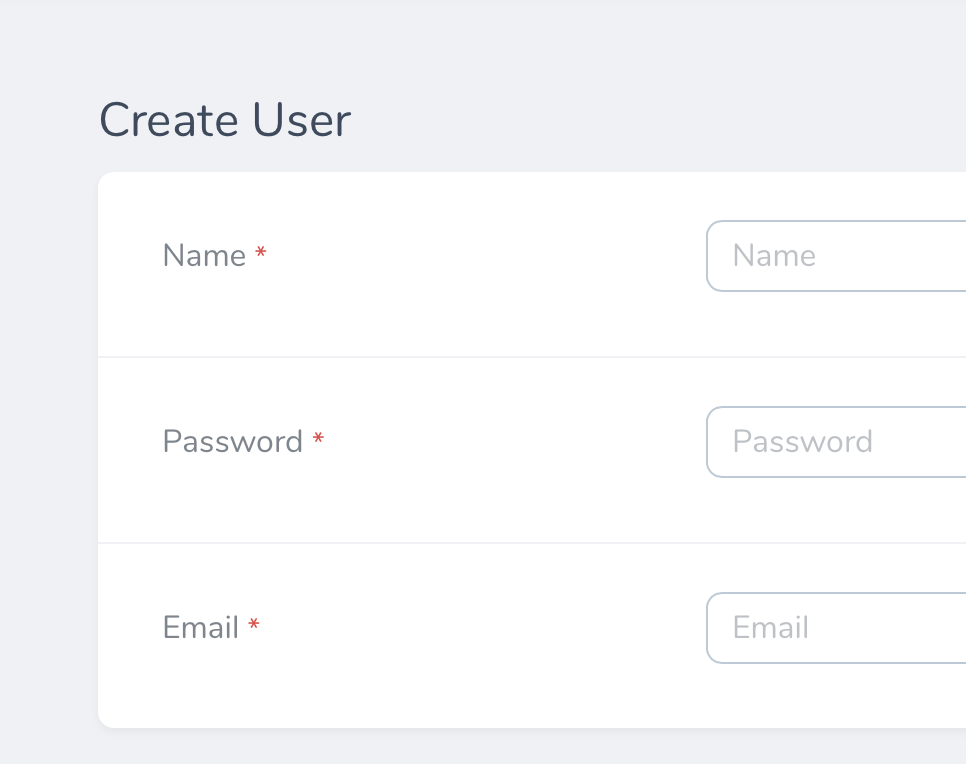
required rule inside the field’s validation rules to determine if it should show the required state. For example, a field with the following definition would receive a “required” indicator:
required validation requirements, you can manually mark the field as required by passing a boolean to the required method when defining the field. This will inform Nova that a “required” indicator should be shown in the UI:
required method to determine if the field should be marked as required. The closure will receive an instance of NovaRequest. The value returned by the closure will be used to determine if field is required:
The
required() method will only add a “required” indicator to the Nova UI. You must still define the related requirement rules() that should apply during validation.Nullable Fields
By default, Nova attempts to store all fields with a value, however, there are times where you may prefer that Nova store anull value in the corresponding database column when the field is empty. To accomplish this, you may invoke the nullable method on your field definition:
null value using the nullValues method, which accepts an array or a closure as its only argument:
Field Placeholder Text
If you would like to place “placeholder” text within a field, you may invoke theplaceholder method when defining your field:
Field Help Text
If you would like to place “help” text beneath a field, you may invoke thehelp method when defining your field:
Field Stacking
By default, Nova displays fields next to their labels on the create / update forms, however some fields like “Code”, “Markdown”, and “Trix” may benefit from the extra width that can be gained by placing the field under their corresponding labels. Fields can be stacked underneath their label using thestacked method:
Full Width Fields
You may indicate that the field should be “full width” using thefullWidth method:
Field Text Alignment
You may change the text alignment of fields using thetextAlign method:
leftcenterright
Field Resolution / Formatting
TheresolveUsing method allows you to customize how a field is formatted after it is retrieved from your database but before it is sent to the Nova front-end. This method accepts a callback which receives the raw value of the underlying database column:
displayUsing method. Like the resolveUsing method, this method accepts a single callback:
Filterable Fields
Thefilterable method allows you to enable convenient, automatic filtering functionality for a given field on resources, relationships, and lenses. The Nova generated filter will automatically be made available via the resource filter menu on the resource’s index:
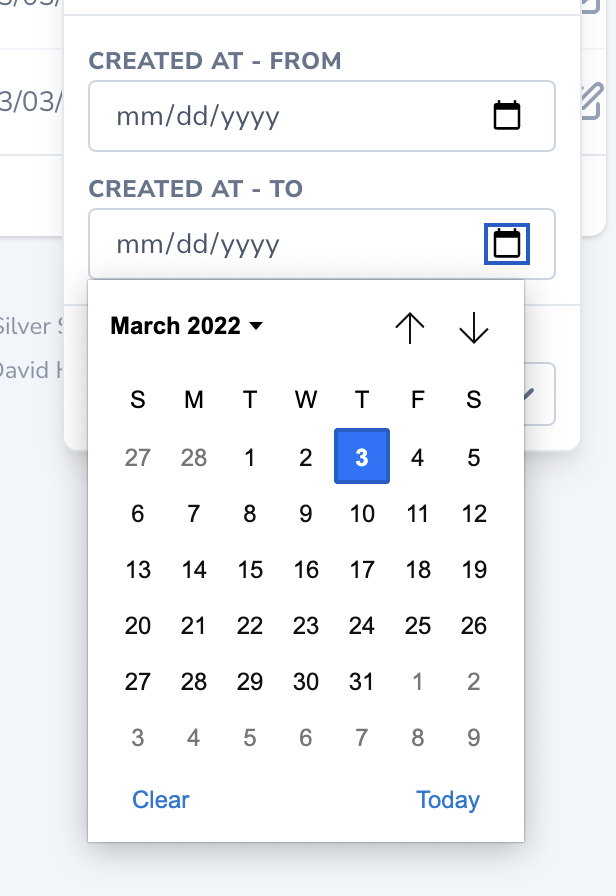
filterable method also accepts a closure as an argument. This closure will receive the filter query, which you may then customize in order to filter the resource results to your liking:
Extending Fields
Fields are “macroable”, which allows you to add additional methods to theField class at run time. The Field class’ macro method accepts a closure that will be executed when your macro is called. The macro closure may access the field’s other methods via $this, just as if it were a real method of the field class. For example, the following code adds a toUpper method to the Field class:
Macro Arguments
If necessary, you may define macros that accept additional arguments:Macro on Specific Fields
You can also add a macro only to a specific type ofField. For example, you might add a withFriendlyDate macro to the DateTime field class: