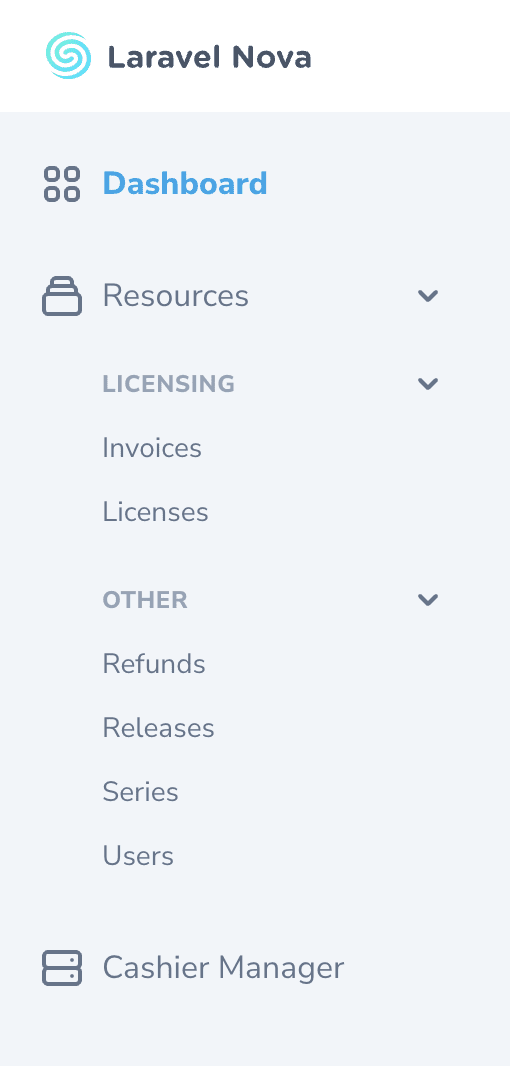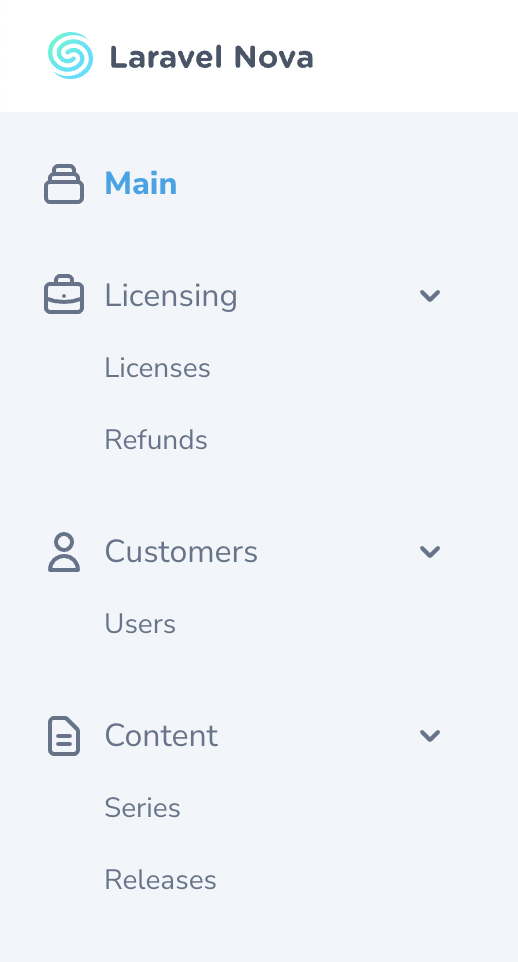Overview
By default, Nova’s main left-side navigation menu displays all of your application’s dashboards, resources, and any custom tools you have registered.
When rendering the main menu, Nova will order your dashboards according to the order in which they are returned by the dashboards method within your application’s App\Providers\NovaServiceProvider class.
Nova will also automatically group your resources under the default “Resources” menu section according to the group property defined in the Resource class. In addition, any custom tools you have registered will be listed in the order they are defined within your application’s NovaServiceProvider.
Customizing the Main Menu
While Nova’s default main menu is sufficient for most applications, there are times you may wish to completely customize the menu based on your own preferences. For that reason, Nova allows you to define your own main menu via the Nova::mainMenu method. Typically, this method should be invoked within the boot method of your application’s App\Providers\NovaServiceProvider class:
app/Providers/NovaServiceProvider.php
use Illuminate\Http\Request;
use Laravel\Nova\Menu\Menu;
use Laravel\Nova\Menu\MenuItem;
use Laravel\Nova\Menu\MenuSection;
use Laravel\Nova\Nova;
// ...
/**
* Bootstrap any application services.
*/
public function boot(): void
{
parent::boot();
Nova::mainMenu(function (Request $request) {
return [
MenuSection::dashboard(Main::class)->icon('chart-bar'),
MenuSection::make('Customers', [
MenuItem::resource(User::class),
MenuItem::resource(License::class),
])->icon('user')->collapsable(),
MenuSection::make('Content', [
MenuItem::resource(Series::class),
MenuItem::resource(Release::class),
])->icon('document-text')->collapsable(),
];
});
}
Nova::userMenu method. This method is typically invoked within the boot method of your application’s App\Providers\NovaServiceProvider:
app/Providers/NovaServiceProvider.php
use Illuminate\Http\Request;
use Laravel\Nova\Menu\Menu;
use Laravel\Nova\Menu\MenuItem;
use Laravel\Nova\Nova;
// ...
/**
* Bootstrap any application services.
*/
public function boot(): void
{
parent::boot();
Nova::userMenu(function (Request $request, Menu $menu) {
if ($request->user()->subscribed()) {
$menu->append(
MenuItem::make('Subscriber Dashboard')
->path('/subscribers/dashboard')
);
}
$menu->prepend(
MenuItem::make(
'My Profile',
"/resources/users/{$request->user()->getKey()}"
)
);
return $menu;
});
}
By default, Nova is configured to display a “logout” link in the user menu. This link may not be removed.
Nova’s user menu only supports MenuItem objects. Using MenuSection or MenuGroup inside the user menu will throw an Exception.
append and prepend methods on a Menu instance to prepend or append new items to the. These methods are typically most helpful when customizing the user menu, since you often do not want to completely replace the existing menu:
app/Providers/NovaServiceProvider.php
use Illuminate\Http\Request;
use Laravel\Nova\Menu\Menu;
use Laravel\Nova\Menu\MenuItem;
use Laravel\Nova\Nova;
// ...
Nova::userMenu(function (Request $request, Menu $menu) {
return $menu
->append(MenuItem::externalLink('API Docs', 'http://example.com'))
->prepend(MenuItem::link('My Profile', '/resources/users/'.$request->user()->getKey()));
});
MenuSection::make method. This method accepts the name of the menu section and array of menu groups / items that should be placed within the section:
app/Providers/NovaServiceProvider.php
use App\Nova\Dashboards\Sales;
use App\Nova\Lenses\MostValuableUsers;
use App\Nova\License;
use App\Nova\Refund;
use App\Nova\User;
// ...
Nova::mainMenu(function (Request $request, Menu $menu) {
return [
MenuSection::make('Business', [
MenuGroup::make('Licensing', [
MenuItem::dashboard(Sales::class),
MenuItem::resource(License::class),
MenuItem::resource(Refund::class),
MenuItem::externalLink('Stripe Payments', 'https://dashboard.stripe.com/payments?status%5B%5D=successful'),
]),
MenuGroup::make('Customers', [
MenuItem::lens(User::class, MostValuableUsers::class),
]),
]),
];
});
path method when defining the menu section:
use Laravel\Nova\Menu\MenuSection;
// ...
MenuSection::make('Dashboard')->path('/dashboards/main');
MenuSection::dashboard method:
use App\Nova\Dashboards\Sales;
use Laravel\Nova\Menu\MenuSection;
// ...
MenuSection::dashboard(Sales::class);
resource method to quickly create a link to the appropriate path for a given resource:
use App\Nova\User;
use Laravel\Nova\Menu\MenuSection;
// ...
MenuSection::resource(User::class);
lens method:
use App\Nova\Lenses\MostValuableUsers;
use App\Nova\User;
use Laravel\Nova\Menu\MenuSection;
// ...
MenuSection::lens(User::class, MostValuableUsers::class);
Menu sections that are defined as collapsable do not support also being a link. Calling path on a menu section when it’s collapseable will result in no link being shown.
icon method when defining the menu section:
use Laravel\Nova\Menu\MenuSection;
// ...
MenuSection::make('Resources', [
// items
])->icon('briefcase');
icon method.
You may add visual badges to your menu section by calling the withBadge method on your MenuSection and specifying the options for the badge:
use App\Models\Issue;
use Laravel\Nova\Menu\MenuSection;
use Laravel\Nova\Badge;
// ...
// Passing a string directly
MenuSection::make('New Issues')
->path('/resources/issues/lens/new-issues')
->withBadge('New!', 'success')
->icon('document-text');
// Passing a Laravel\Nova\Badge instance directly
MenuSection::make('New Issues')
->path('/resources/issues/lens/new-issues')
->withBadge(Badge::make('New!', 'info'))
->icon('document-text');
// Using a closure to resolve the value
MenuSection::make('New Issues')
->path('/resources/issues/lens/new-issues')
->withBadge(fn () => Issue::count(), 'warning')
->icon('document-text');
Conditional Badges
Using the withBadgeIf method, you may conditionally add a badge only if a given condition is met:
use App\Models\Issue;
use Laravel\Nova\Menu\MenuSection;
use Laravel\Nova\Badge;
// ...
// Passing a string directly...
MenuSection::make('New Issues')
->path('/resources/issues/lens/new-issues')
->withBadgeIf('New!', 'info', fn () => Issue::count() > 0);
// Passing a Laravel\Nova\Badge instance...
MenuSection::make('New Issues')
->path('/resources/issues/lens/new-issues')
->withBadgeIf(Badge::make('New!', 'info'), fn () => Issue::count() > 0);
// Using a closure to resolve the value...
MenuSection::make('New Issues')
->path('/resources/issues/lens/new-issues')
->withBadgeIf(fn() => 'New!', 'info', fn () => Issue::count() > 0);
collapsable method when defining the menu section. For convenience, Nova will remember the open state for the section between requests:
use Laravel\Nova\Menu\MenuSection;
// ...
MenuSection::make('Resources', [
//
])->collapsable();
use App\Nova\Dashboards\Sales;
use App\Nova\License;
use App\Nova\Refund;
// ...
MenuSection::make('Business', [
MenuGroup::make('Licensing', [
MenuItem::dashboard(Sales::class),
MenuItem::resource(License::class),
MenuItem::resource(License::class),
MenuItem::externalLink('Stripe Payments', 'https://dashboard.stripe.com/payments?status%5B%5D=successful'),
]),
]);
collapsable method on the group. For convenience, Nova will remember the open state for the group between requests:
use Laravel\Nova\Menu\MenuGroup;
// ...
MenuGroup::make('Resources', [
//
])->collapsable();
link factory method on the MenuItem class:
use Laravel\Nova\Menu\MenuItem;
// ...
MenuItem::link('Cashier', '/cashier');
resource method to quickly create a link to the appropriate path for a given resource:
use App\Nova\User;
use Laravel\Nova\Menu\MenuItem;
// ...
MenuItem::resource(User::class);
filter method, passing in an instance of the filter and the value it should receive. Since filters can be used with multiple resources, you must also pass a name for the menu item, since it cannot be automatically generated:
use App\Nova\User;
use Laravel\Nova\Menu\MenuItem;
use \App\Nova\Filters\NameFilter;
// ...
MenuItem::filter('Filtered Users', User::class, NameFilter::make(), 'Hemp');
User resource, showing users that have an email ending in @laravel.com and that also have a status of active:
use App\Nova\User;
use Laravel\Nova\Menu\MenuItem;
use \App\Nova\Filters\EmailFilter;
use \App\Nova\Filters\StatusFilter;
// ...
MenuItem::filter('Filtered Users', User::class)
->applies(EmailFilter::make(), '@laravel.com')
->applies(StatusFilter::make(), 'active');
make method:
use App\Nova\User;
use Laravel\Nova\Menu\MenuItem;
use App\Nova\Filters\ColumnFilter;
// ...
MenuItem::filter('Active Laravel Users', User::class)
->applies(ColumnFilter::make('name'), 'Hemp');
lens method:
use App\Nova\Lenses\MostValuableUsers;
use App\Nova\User;
use Laravel\Nova\Menu\MenuItem;
// ...
MenuItem::lens(User::class, MostValuableUsers::class)
dashboard factory method:
use App\Nova\Dashboards\Main;
use Laravel\Nova\Menu\MenuItem;
// ...
MenuItem::dashboard(Main::class)
externalLink factory method:
use Laravel\Nova\Menu\MenuItem;
// ...
MenuItem::externalLink('Documentation', 'https://nova.laravel.com/docs')
openInNewTab method on your menu item:
use Laravel\Nova\Menu\MenuItem;
// ...
MenuItem::externalLink('Documentation', 'https://nova.laravel.com/docs')->openInNewTab();
method helper to pass in the HTTP method, request data, and any HTTP headers that should be sent to your application when the link is clicked. This is typically useful for items like logout links, which should be POST requests:
use Laravel\Nova\Menu\MenuItem;
// ...
MenuItem::externalLink('Logout', 'https://api.yoursite.com/logout')
->method(
'POST',
data: ['user' => 'hemp'],
headers: ['API_TOKEN' => 'abcdefg1234567']
)
withBadge method on your MenuItem and specifying the options for the badge:
use App\Nova\Dashboards\Issue;
use Laravel\Nova\Menu\MenuItem;
use Laravel\Nova\Badge;
// ...
// Passing a string directly
MenuItem::dashboard(Issue::class)
->withBadge('New!', 'info')
// Passing a Laravel\Nova\Badge instance directly
MenuItem::dashboard(Issue::class)
->withBadge(Badge::make('New!', 'info'))
// Using a closure to resolve the value
MenuItem::dashboard(Issue::class)
->withBadge(fn() => 13, 'danger')
Conditional Badges
You may also conditionally add badge only if the condition is met.
use App\Nova\Issue;
use Laravel\Nova\Menu\MenuItem;
// ...
// Passing a string directly
MenuItem::resource(Issue::class)
->withBadgeIf('New!', 'info', fn() => Issue::newModel()->count() > 0)
// Passing a Laravel\Nova\Badge instance directly
MenuItem::resource(Issue::class)
->withBadgeIf(Badge::make('New!', 'info'), fn() => Issue::newModel()->count() > 0)
// Using a closure to resolve the value
MenuItem::resource(Issue::class)
->withBadgeIf(fn() => 'New!', 'info', fn() => Issue::newModel()->count() > 0)
canSee method to determine if a menu item should be displayed for the currently authenticated user:
use Laravel\Nova\Menu\MenuItem;
use Laravel\Nova\Http\Requests\NovaRequest;
// ...
MenuItem::link('Cashier', '/cashier')
->canSee(function (NovaRequest $request) {
return $request->user()->can('manageCashier');
})