Requirements
Laravel Nova has a few minimum requirements you should be aware of before installing:- Composer 2
- Laravel Framework 10.x, 11.x, or 12.x
- Inertia.js 2.x
- Laravel Mix 6.x
- Node.js (Version 18.x+)
- NPM 9.x
Browser Support
Nova supports modern versions of the following browsers:- Apple Safari
- Google Chrome
- Microsoft Edge
- Mozilla Firefox
Installing Nova via Composer
You may install Nova as a Composer package via our private Satis repository. To get started, add the Nova repository to your application’scomposer.json file:
composer.json
composer.json file:
laravel/nova to your list of required packages in your composer.json file:
composer.json
composer.json file has been updated, run the composer update command in your console terminal:
composer update, you will be prompted to provide a username and password. You should use your Nova website email for the username and a license key should be used as the password. These credentials will authenticate your Composer session as having permission to download the Nova source code.
To avoid manually typing these credentials, you may create a Composer auth.json file while using your license key in place of your password:
nova:install and migrate Artisan commands. The nova:install command will install Nova’s service provider and public assets within your application:
App\Nova\User Nova resource references the App\Models\User model. If you place your models in a different directory or namespace, you should adjust this value within the resource:
app/Nova/User.php
users table is empty or you want to create a new user, you can run the nova:user Artisan command:
/nova path in your browser and you should be greeted with the Nova dashboard which includes links to various parts of this documentation.
Registering a Nova License Key and Production URL
Nova requires a license key and a production URL to be used in production environments. Nova will check your license key and the current host against the values from the license details found in your Nova account. You can generate license keys and register the production URL for your project inside the license’s page on your Nova account at https://nova.laravel.com/licenses: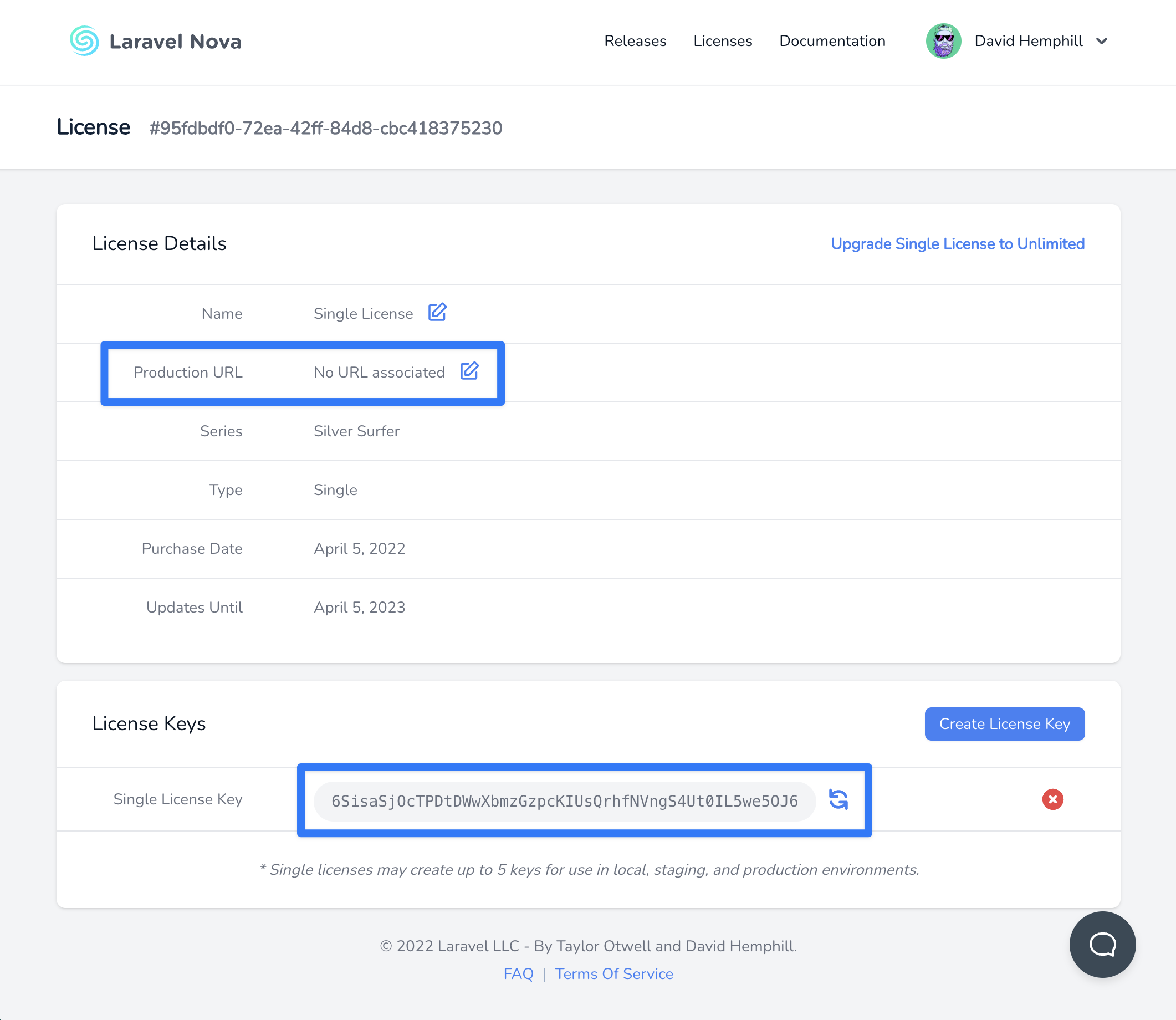
You can register a wildcard subdomain for your production URL for use in multi-tenant scenarios (e.g.
*.laravel.com).NOVA_LICENSE_KEY variable to .env file or license_key option in your config/nova.php configuration file:
Verifying Your Nova License Key Configuration
To verify everything has been configured correctly, you should run thenova:check-license command:
Authenticating Nova in CI Environments
It’s not recommended to store your Composerauth.json file inside your project’s source control repository. However, there may be times you wish to download Nova inside a CI environment like GitHub Actions. For instance, you may wish to run tests for any custom tools you create.
To authenticate Nova in these situations, you can use Composer’s config command to set the configuration option inside your CI system’s pipeline, injecting environment variables containing your Nova username and license key:
Using Nova on Development and Staging Domains
Since Nova can be used in local and staging development environments, Nova will not check your license key when used onlocalhost or local TLDs like those specified in IETF RFC 2606:
.test.example.invalid.localhost.local
staging.stage.test.testing.dev.development.
Authorizing Access to Nova
Within yourapp/Providers/NovaServiceProvider.php file, there is a gate method. This authorization gate controls access to Nova in non-local environments. By default, any user can access the Nova dashboard when the current application environment is local. You are free to modify this gate as needed to restrict access to your Nova installation:
app/Providers/NovaServiceProvider.php
Customization
Branding
Although Nova’s interface is intended to be an isolated part of your application that is managed by Nova, you can make some small customizations to the branding logo and color used by Nova to make the interface more cohesive with the rest of your application.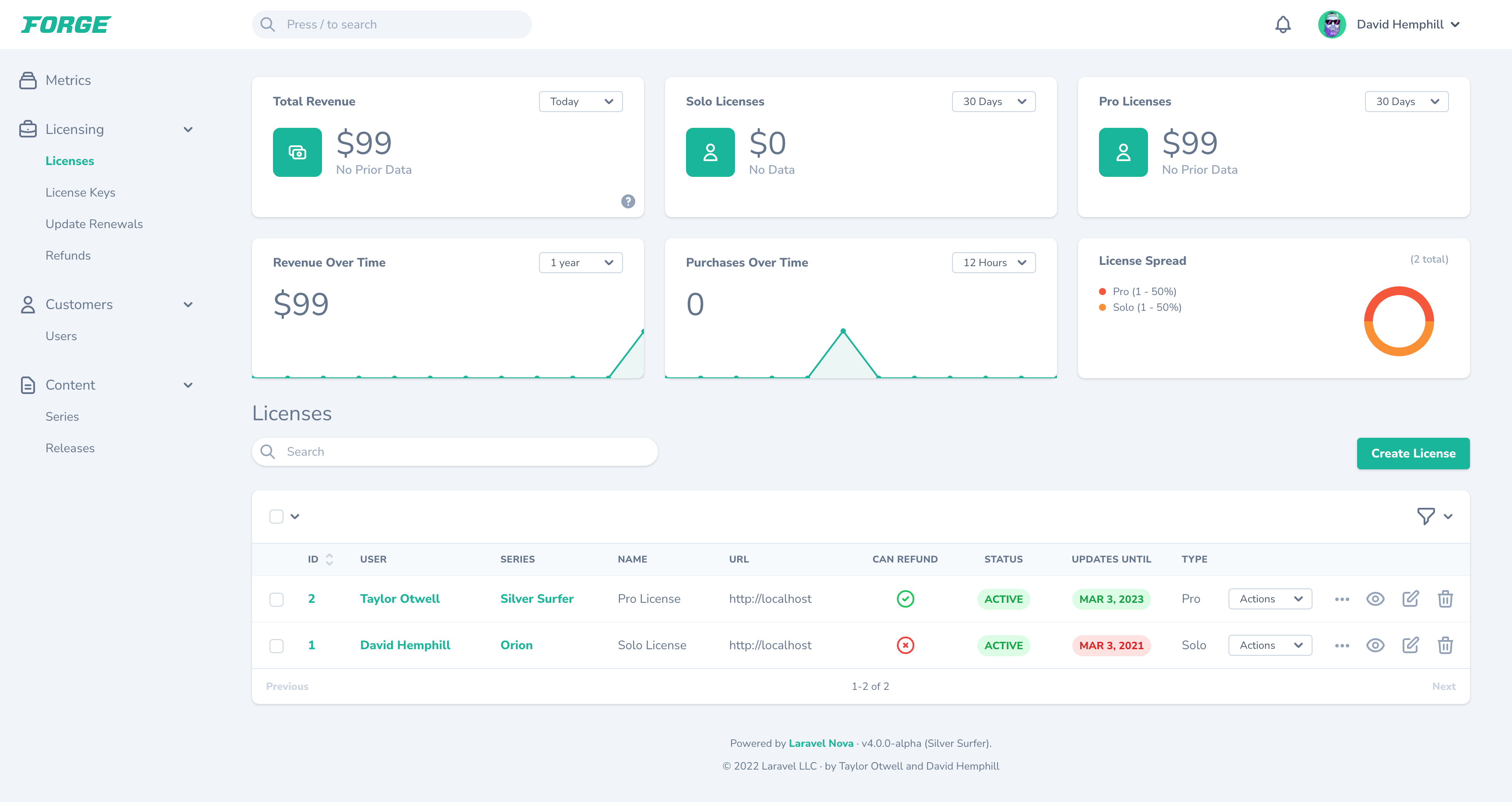
Brand Logo
To customize the logo used at the top left of the Nova interface, you may specify a configuration value for thebrand.logo configuration item within your application’s config/nova.php configuration file. This configuration value should contain an absolute path to the SVG file of the logo you would like to use:
config/nova.php
You may need to adjust the size and width of your SVG logo by modifying its width in the SVG file itself.
Brand Color
To customize the color used as the “primary” color within the Nova interface, you may specify a value for thebrand.colors configuration item within your application’s config/nova.php configuration file. This color will be used as the primary button color as well as the color of various emphasized items throughout the Nova interface. This configuration value should be a valid RGB, RGBA, or HSL string value:
config/nova.php
Customizing Nova’s Footer
There are times you may wish to customize Nova’s default footer text to include relevant information for your users, such as your application version, IP addresses, or other information. Using theNova::footer method, you may customize the footer text of your Nova installation. Typically, the footer method should be called within the boot method of your application’s App\Providers\NovaServiceProvider class:
app/Providers/NovaServiceProvider.php
Customizing Nova’s Authentication Guard
Nova uses the default authentication guard defined in yourauth configuration file. If you would like to customize this guard, you may set the NOVA_GUARD value using .env file or guard value within Nova’s configuration file:
Customizing Nova’s Storage Disk Driver
Nova uses the default storage disk driver defined in yourfilesystems configuration file. If you would like to customize this disk, you may set the NOVA_STORAGE_DISK value using .env file the storage_disk value within Nova’s configuration file:
Customizing Nova’s Initial Path
When visiting Nova, theMain dashboard is typically loaded by default. However, you are free to define a different initial path that should be loaded using Nova’s initialPath method. Typically, this method may be invoked from the register method of your application’s App\Providers\NovaServiceProvider service provider:
app/Providers/NovaServiceProvider.php
initialPath method also accepts a closure that returns the path that should be loaded. This allows you to dynamically determine the initial path based on the incoming request:
app/Providers/NovaServiceProvider.php
Enabling Breadcrumbs
If you would like Nova to display a “breadcrumb” menu as you navigate your Nova dashboard, you may invoke theNova::withBreadcrumbs method. This method should be invoked from within the boot method of your application’s App\Providers\NovaServiceProvider class:
app/Providers/NovaServiceProvider.php
withBreadcrumbs method also accepts a closure that allows you to enable breadcrumbs for specific users or other custom scenarios:
app/Providers/NovaServiceProvider.php
Enabling RTL Support
If you wish to display Nova’s content “right-to-left” (RTL), you can enable this behavior by calling theenableRTL method from your App\Providers\NovaServiceProvider service provider:
app/Providers/NovaServiceProvider.php
enableRTL method also accept a closure that allows you to enable RTL support for specific users or in other custom scenarios:
Disabling Nova’s Theme Switcher
If you wish to completely hide Nova’s light/dark mode switcher and instead have Nova honor the system preference only, you can call thewithoutThemeSwitcher method from your App/Providers/NovaServiceProvider:
app/Providers/NovaServiceProvider.php
Error Reporting
Nova uses its own internal exception handler instead of using the defaultApp\Exceptions\ExceptionHandler. If you need to integrate third-party error reporting tools with your Nova installation, you should use the Nova::report method. Typically, this method should be invoked from the register method of your application’s App\Providers\NovaServiceProvider class:
app/Providers/NovaServiceProvider.php
Updating Nova
To update your Nova installation, you may run thecomposer update command:
Updating Nova’s Assets
After updating to a new Nova release, you should be sure to update Nova’s JavaScript and CSS assets using thenova:publish Artisan command and clear any cached views using the view:clear Artisan command. This will ensure the newly-updated Nova version is using the latest versions of Nova’s assets and views:
nova:publish command will re-publish Nova’s public assets, configuration, views, and language files. This command will not overwrite any existing configuration, views, or language files. If you would like the command to overwrite existing files, you may use the --force flag when executing the command:
Keeping Nova’s Assets Updated
To ensure Nova’s assets are updated when a new version is downloaded, you may add a Composer hook inside your project’scomposer.json file to automatically publish Nova’s latest assets:
composer.json