Value Metrics
Value metrics display a single value and, if desired, its change compared to a previous time interval. For example, a value metric might display the total number of users created in the last thirty days compared with the previous thirty days: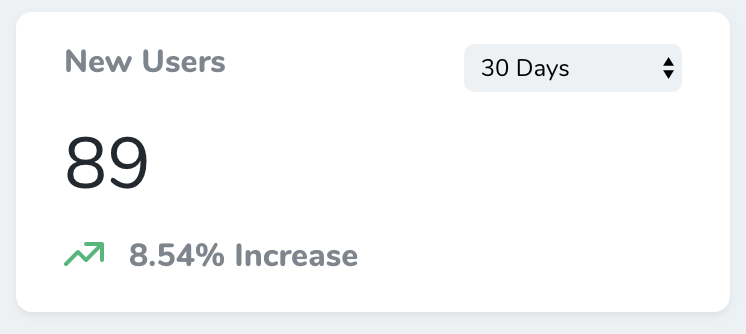
nova:value Artisan command. By default, all new metrics will be placed in the app/Nova/Metrics directory:
calculate method. This method should return a Laravel\Nova\Metrics\ValueResult instance. Don’t worry, Nova ships with a variety of helpers for quickly generating metric results.
In this example, we are using the count helper, which will automatically perform a count query against the specified Eloquent model for the selected range, as well as automatically retrieve the count for the “previous” range:
Value Query Types
Value metrics don’t only ship with acount helper. You may also use a variety of other aggregate functions when building your metric. Let’s explore each of them now.
Average
Theaverage method may be used to calculate the average of a given column compared to the previous time interval / range:
Sum
Thesum method may be used to calculate the sum of a given column compared to the previous time interval / range:
Max
Themax method may be used to calculate the maximum value of a given column compared to the previous time interval / range:
Min
Themin method may be used to calculate the minimum value of a given column compared to the previous time interval / range:
Value Ranges
Every value metric class contains aranges method. This method determines the ranges that will be available in the value metric’s range selection menu. The array’s keys determine the number of days that should be included in the query, while the values determine the “human readable” text that will be placed in the range selection menu. Of course, you are not required to define any ranges at all:
Zero Result Values
By default, Nova will handle results of0 as a result containing no data. This may not always be correct, which is why you can use the allowZeroResult method to indicate that 0 is a valid value result:
Formatting the Value
You can add a prefix and / or suffix to the Value metric’s result by invoking theprefix and suffix methods when returning the ValueResult instance:
currency method to specify that a given value result represents a currency value. By default, the currency symbol will be $, but you may also specify your own currency symbol by passing the symbol as an argument to the currency method:
format method. The format must be one of the formats supported by Numbro:
Transforming a Value Result
There may be times you need to “transform” a value result before it is displayed to the user. For example, let’s say you have a “Total Revenue” metric which calculates the total revenue for a product in cents. You may wish to present this value to the user in dollars versus cents. To transform the value before it’s displayed, you can use thetransform helper:
Manually Building Value Results
If you are not able to use the included query helpers for building your value metric, you may easily manually provide the final values to the metric using theresult and previous methods, giving you full control over the calculation of these values:
Trend Metrics
Trend metrics display values over time via a line chart. For example, a trend metric might display the number of new users created per day over the previous thirty days: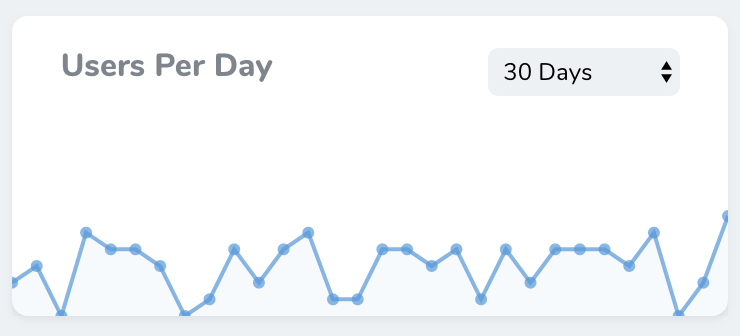
nova:trend Artisan command. By default, all new metrics will be placed in the app/Nova/Metrics directory:
calculate method. This method should return a Laravel\Nova\Metrics\TrendResult object. Don’t worry, Nova ships with a variety of helpers for quickly generating results.
In this example, we are using the countByDays helper, which will automatically perform a count query against the specified Eloquent model for the selected range and for the selected interval unit (in this case, days):
Trend Query Types
Trend metrics don’t only ship with acountByDays helper. You may also use a variety of other aggregate functions and time intervals when building your metric.
Count
Thecount methods may be used to calculate the count of a given column over time:
Average
Theaverage methods may be used to calculate the average of a given column over time:
Sum
Thesum methods may be used to calculate the sum of a given column over time:
Max
Themax methods may be used to calculate the maximum value of a given column over time:
Min
Themin methods may be used to calculate the minimum value of a given column over time:
Trend Ranges
Every trend metric class contains aranges method. This method determines the ranges that will be available in the trend metric’s range selection menu. The array’s keys determine the number of time interval units (months, weeks, days, etc.) that should be included in the query, while the values determine the “human readable” text that will be placed in the range selection menu. Of course, you are not required to define any ranges at all:
Displaying the Current Value
Sometimes, you may wish to emphasize the value for the latest trend metric time interval. For example, in this screenshot, six users have been created during the last day: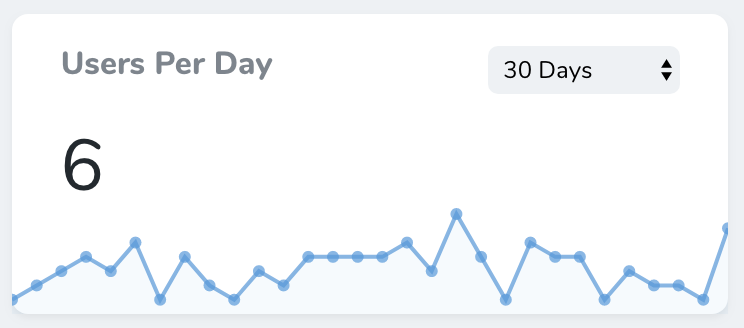
showLatestValue method:
format method. The format must be one of the formats supported by Numbro:
Displaying the Trend Sum
By default, Nova only displays the last value of a trend metric as the emphasized, “current” value. However, sometimes you may wish to show the total count of the trend instead. You can accomplish this by invoking theshowSumValue method when returning your values from a trend metric:
Formatting the Trend Value
Sometimes you may wish to add a prefix or suffix to the emphasized, “current” trend value. To accomplish this, you may use theprefix and suffix methods:
dollars and euros convenience methods for quickly prefixing a Dollar or Euro sign to the trend values:
Manually Building Trend Results
If you are not able to use the included query helpers for building your trend metric, you may manually construct theLaravel\Nova\Metrics\TrendResult object and return it from your metric’s calculate method. This approach to calculating trend data gives you total flexibility when building the data that should be graphed:
Partition Metrics
Partition metrics displays a pie chart of values. For example, a partition metric might display the total number of users for each billing plan offered by your application: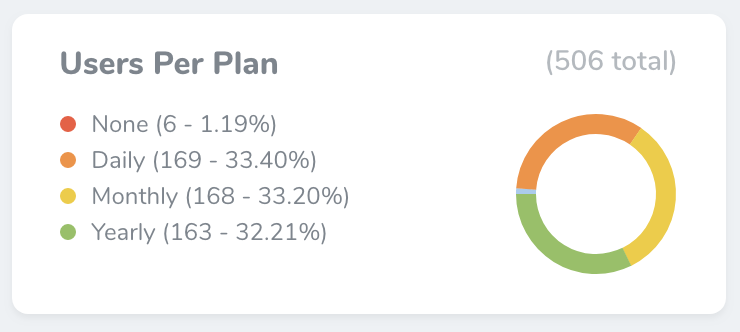
nova:partition Artisan command. By default, all new metrics will be placed in the app/Nova/Metrics directory:
calculate method. This method should return a Laravel\Nova\Metrics\PartitionResult object. Don’t worry, Nova ships with a variety of helpers for quickly generating results.
In this example, we are using the count helper, which will automatically perform a count query against the specified Eloquent model and retrieve the number of models belonging to each distinct value of your specified “group by” column:
Partition Query Types
Partition metrics don’t only ship with acount helper. You may also use a variety of other aggregate functions when building your metric.
Average
Theaverage method may be used to calculate the average of a given column within distinct groups. For example, the following call to the average method will display a pie chart with the average order price for each department of the company:
Sum
Thesum method may be used to calculate the sum of a given column within distinct groups. For example, the following call to the sum method will display a pie chart with the sum of all order prices for each department of the company:
Max
Themax method may be used to calculate the max of a given column within distinct groups. For example, the following call to the max method will display a pie chart with the maximum order price for each department of the company:
Min
Themin method may be used to calculate the min of a given column within distinct groups. For example, the following call to the min method will display a pie chart with the minimum order price for each department of the company:
Customizing Partition Labels
Often, the column values that divide your partition metrics into groups will be simple keys, and not something that is “human readable”. Or, if you are displaying a partition metric grouped by a column that is a boolean, Nova will display your group labels as “0” and “1”. For this reason, Nova allows you to provide a Closure that formats the label into something more readable:Customizing Partition Colors
By default, Nova will choose the colors used in a partition metric. Sometimes, you may wish to change these colors to better match the type of data they represent. To accomplish this, you may call thecolors method when returning your partition result from the metric:
Manually Building Partition Results
If you are not able to use the included query helpers for building your partition metric, you may manually provide the final values to the metric using theresult method, providing maximum flexibility:
Progress Metric
Progress metrics display current progress against a target value within a bar chart. For example, a progress metric might display the number of users registered for the given month compared to a target goal: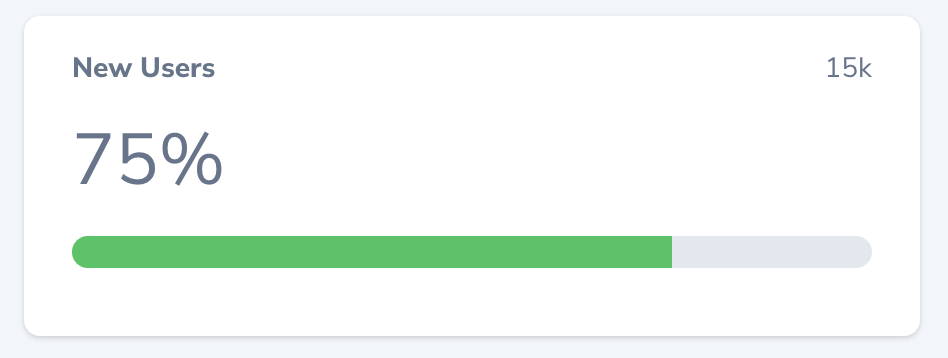
nova:progress Artisan command. By default, all new metrics will be placed in the app/Nova/Metrics directory:
calculate method. This method should return a Laravel\Nova\Metrics\ProgressResult object. Don’t worry, Nova ships with a variety of helpers for quickly generating results.
In this example, we are using the count helper to determine if we have reached our new user registration goal for the month. The count helper will automatically perform a count query against the specified Eloquent model:
Sum
Progress metrics don’t only ship with acount helper. You may also use the sum aggregate method when building your metric. For example, the following call to the sum method will display a progress metric with the sum of the completed transaction amounts against a target sales goal:
Unwanted Progress
Sometimes you may be tracking progress towards a “goal” you would rather avoid, such as the number of customers that have cancelled in a given month. In this case, you would typically want the color of the progress metric to no longer be green as you approach your “goal”. When using theavoid method to specify that the metric is something you wish to avoid, Nova will use green to indicate lack of progress towards the “goal”, while using yellow to indicate the approaching completion of the “goal”:
Formatting the Progress Value
Sometimes you may wish to add a prefix or suffix to the current progress value. To accomplish this, you may use theprefix and suffix methods:
dollars and euros convenience methods for quickly prefixing a Dollar or Euro sign to the progress values:
Manually Building Progress Results
If you are not able to use the included query helpers for building your progress metric, you may manually provide the final values to the metric using theresult method:
Table Metrics
Table metrics allow you to display custom lists of links along with a list of actions, as well as an optional icon. Table metrics may be generated using thenova:table Artisan command. By default, all new metrics will be placed in the app/Nova/Metrics directory:
calculate method. This method should return an array of Laravel\Nova\Metrics\MetricTableRow objects. Each metric row allows you to specify a title and subtitle, which will be displayed stacked on the row:
Adding Actions to Table Rows
While table metrics are great for showing progress, documentation links, or recent entries to your models, they become even more powerful by attaching actions to them.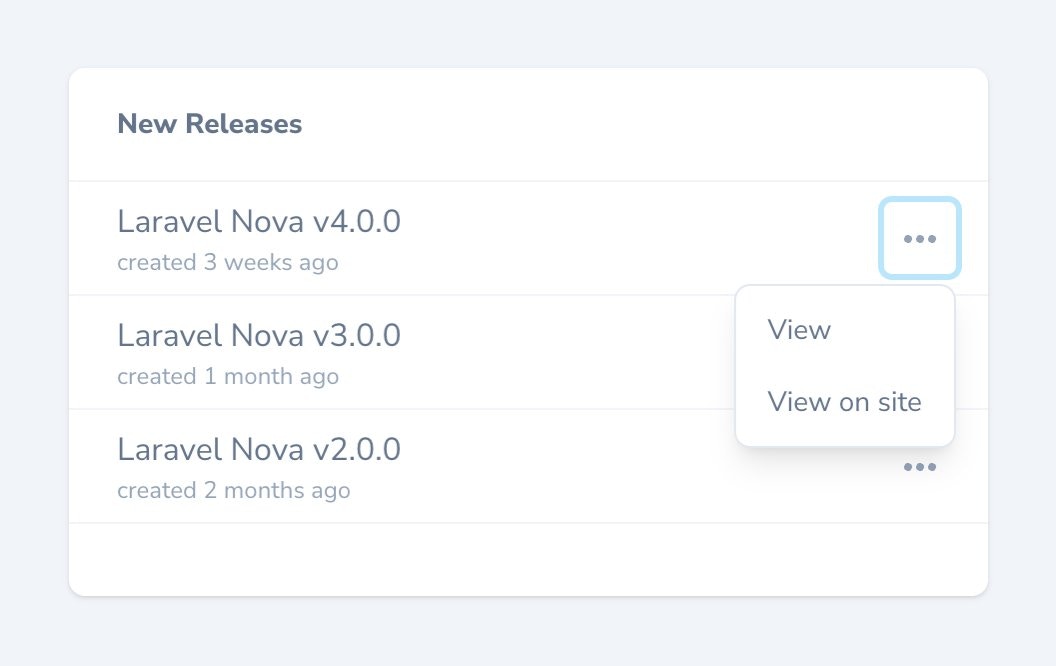
actions method to return an array of Laravel\Nova\Menu\MenuItem instances, which will be displayed in a dropdown menu:
You can learn more about menu customization by reading the menu item customization documentation.
Displaying Icons on Table Rows
Table metrics also support displaying an icon to the left of the title and subtitle for each row. You can use this information to visually delineate different table rows by type, or by using them to show progress on an internal process.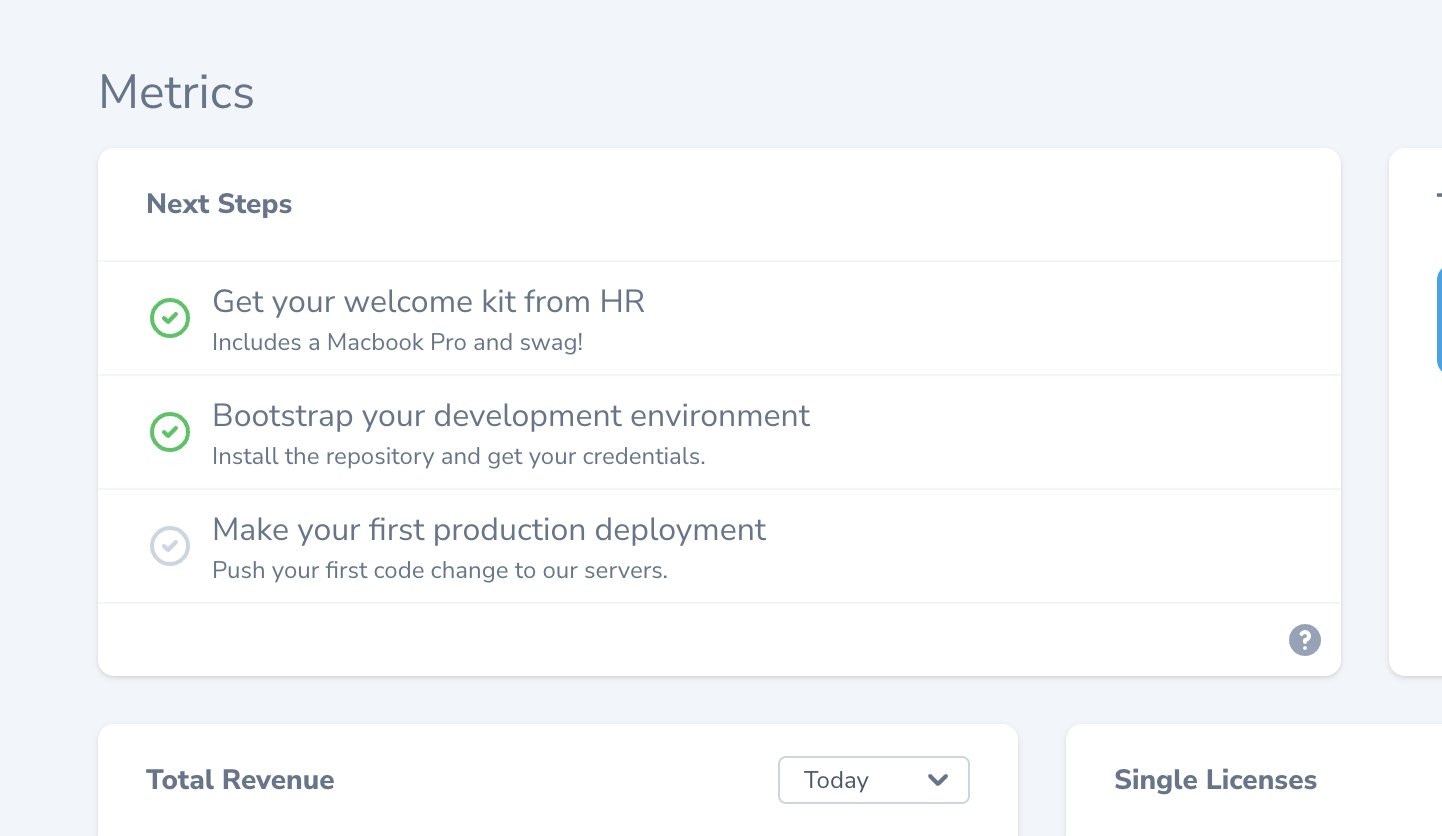
icon method and pass in the key for the icon you wish to use:
iconClass method to add the needed classes to the icon:
Nova utilizes the free icon set Heroicons UI from designer Steve Schoger. Feel free to use these icons to match the look and feel of Nova’s built-in icons.
Customizing Table Metric Empty Text
If you’re dynamically generating rows for your table metric, there may be times where there are no results to display. By default, Nova will show the user “No Results Found…”. But, sometimes you may wish to customize this text to give the user more context. For example, a metric named “Recent Users” may not have any users to display because there are no recent users. In these situations, you may customize the “no results” message using theemptyText method:
Caching
Occasionally the calculation of a metric’s values can be slow and expensive. For this reason, all Nova metrics contain acacheFor method which allows you to specify the duration the metric result should be cached:
Customizing Metric Names
By default, Nova will use the metric class name as the displayable name of your metric. You may customize the name of the metric displayed on the metric card by overriding thename method within your metric class: