Overview
Nova dashboards provide a convenient way to build information overview pages that contain a variety of metrics and cards.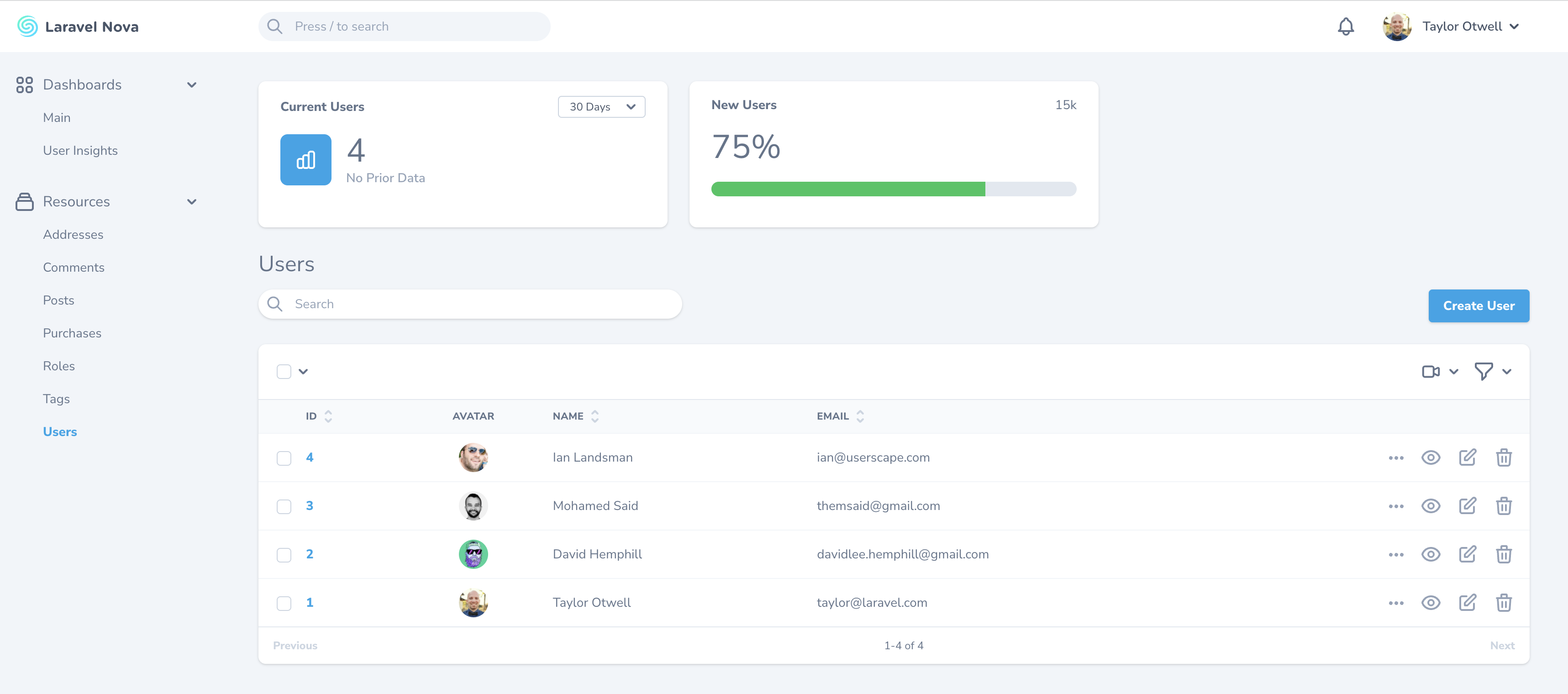
Default Dashboard
Nova ships with a defaultApp\Nova\Dashboards\Main dashboard class containing a cards method. You can customize which cards are present on the default dashboard via this method:
Defining Dashboards
Custom dashboards may be generated using thenova:dashboard Artisan command. By default, all new dashboards will be placed in the app/Nova/Dashboards directory:
cards method. This method should return an array of card or metric classes:
Dashboard Names
By default, Nova will use the dashboard’s class name to determine the displayable name of your dashboard that should be placed in the left-side navigation bar. You may customize the name of the dashboard displayed in the left-side navigation bar by overriding thename method within your dashboard class:
Dashboard URI Keys
If you need to change the URI of the dashboard, you may override the dashboard class’uriKey method. Of course, the URI represents the browser location that Nova will navigate to in when you click on the dashboard link in the left-side navigation bar:
Registering Dashboards
To register a dashboard, add the dashboard to the array returned by thedashboards method of your application’s App/Providers/NovaServiceProvider class. Once you have added the dashboard to this method, it will become available for navigation in Nova’s left-side navigation bar:
Customizing Dashboard Menus
You can customize the dashboard’s menu by defining amenu method on your dashboard class:
Refreshing Dashboard Metrics
Occasionally, you may wish to refresh all the metrics’ values inside your dashboard. You may do this by enabling the refresh button by using theshowRefreshButton method on the dashboard instance:
Authorization
If you would like to only expose a given dashboard to certain users, you may invoke thecanSee method when registering your dashboard. The canSee method accepts a closure which should return true or false. The closure will receive the incoming HTTP request:
Authorizable trait’s can method on our User model to determine if the authorized user is authorized for the viewUserInsights action. However, since proxying to authorization policy methods is a common use-case for canSee, you may use the canSeeWhen method to achieve the same behavior. The canSeeWhen method has the same method signature as the Illuminate\Foundation\Auth\Access\Authorizable trait’s can method: